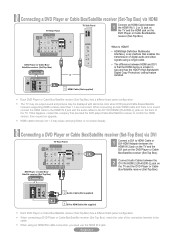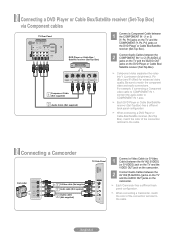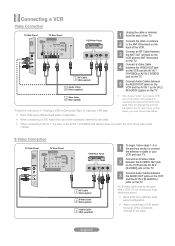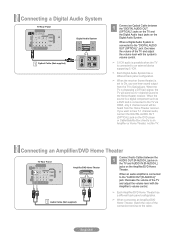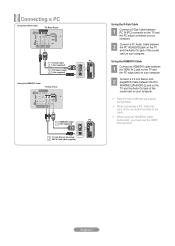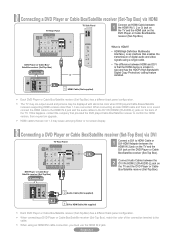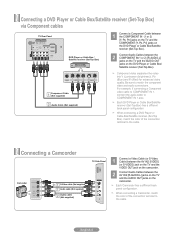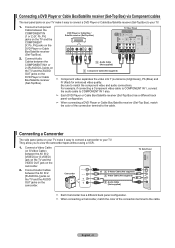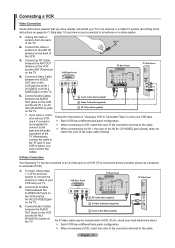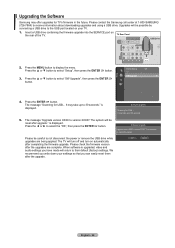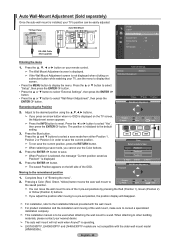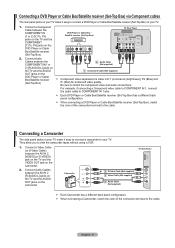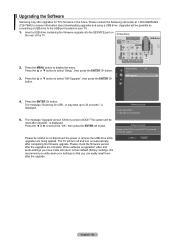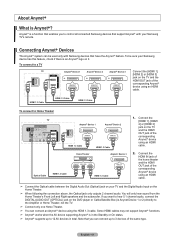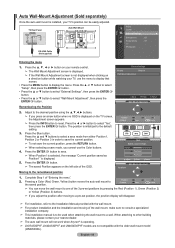Samsung LN40A530 Support Question
Find answers below for this question about Samsung LN40A530 - 40" LCD TV.Need a Samsung LN40A530 manual? We have 5 online manuals for this item!
Question posted by dyerbloomd on October 15th, 2013
My Samsung Tv Wont Turn On Red Light Keeps Flashing On The Front
The person who posted this question about this Samsung product did not include a detailed explanation. Please use the "Request More Information" button to the right if more details would help you to answer this question.
Current Answers
Answer #1: Posted by TheWiz on October 15th, 2013 6:43 PM
The flashing red light indicates a hardware failure. You will need to send it in to Samsung for repair or have it repaired locally. Contact information for Samsung can be found here:
Related Samsung LN40A530 Manual Pages
Samsung Knowledge Base Results
We have determined that the information below may contain an answer to this question. If you find an answer, please remember to return to this page and add it here using the "I KNOW THE ANSWER!" button above. It's that easy to earn points!-
General Support
...safety instructions per UL guidelines. and any interference, keep the headset away from my phone will gradually ...low A warning sound beeps and the red indicator light flashes. When you place the battery in . Turn on your hearing. Storage of your phone...cause undesired operation. Storage at room temperature (0 o ~ +40 C). Samsung SBH500 produces significantly less power than once. The ... -
General Support
... or qualified service center. Your phone will flash in blue 10 times rapidly before using the phone while driving, keep conversations short and do not make sure it...or authorized service agency for details of the indicator light) Turn The Headset Off blue and red flashes on , you are available for a call ...above 40° When you release the button, the phone dials the ... -
General Support
... steps below: Power off the handset Press and Hold the H key Press the Power On key until the device starts to boot up (red light will flash) Immediately release the power key while continuing to press the Wait for the Format Mode screen to performing the hard reset. How Do I Delete All...
Similar Questions
My Samsung Plasma Tv Wont Turn On And The Power Light Is Blinking
(Posted by juangianca 9 years ago)
Samsung Tv Wont Turn On Has Green Flashes On Screen
(Posted by hoboslo 9 years ago)
7 Year Old Samsung Tv Wont Turn On Blinking Red Light
(Posted by hitere 10 years ago)
My Tv Samsung Model Ln32b360c5d Wont Turn On Just Keeps Blinking Red Light
(Posted by benosir 10 years ago)
Samsung Flat Screen Tv Wont Turn On Light Flashing
(Posted by rsshonil 10 years ago)