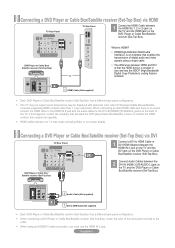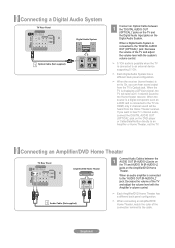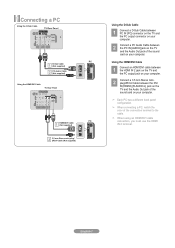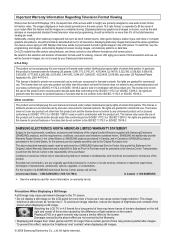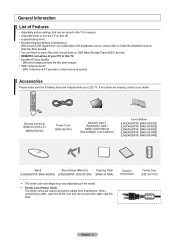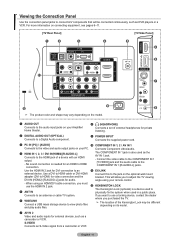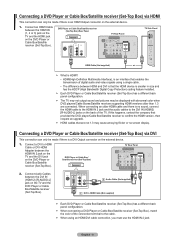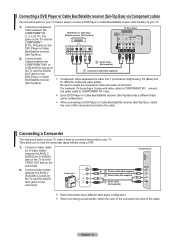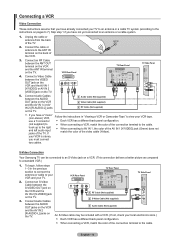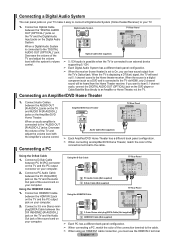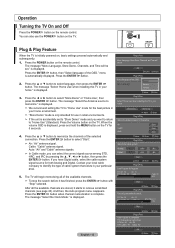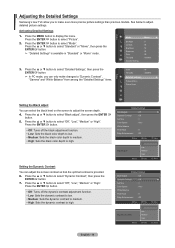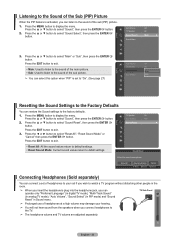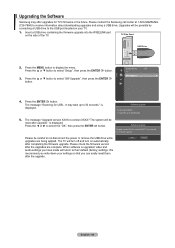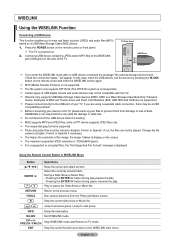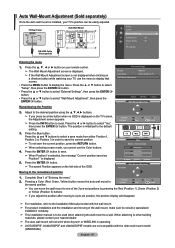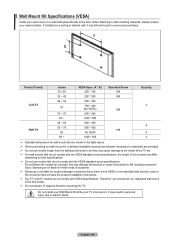Samsung LN37A550 Support Question
Find answers below for this question about Samsung LN37A550 - 37" LCD TV.Need a Samsung LN37A550 manual? We have 3 online manuals for this item!
Question posted by jazzextreme1 on September 21st, 2012
What Are The Recommended Settings For Ln37a550?
The person who posted this question about this Samsung product did not include a detailed explanation. Please use the "Request More Information" button to the right if more details would help you to answer this question.
Current Answers
Related Samsung LN37A550 Manual Pages
Samsung Knowledge Base Results
We have determined that the information below may contain an answer to this question. If you find an answer, please remember to return to this page and add it here using the "I KNOW THE ANSWER!" button above. It's that easy to earn points!-
General Support
...with the soft, clean, lint free, dry cloth. clean your television correctly, follow these steps: Unplug your TV say otherwise, and only use water on the portion of window ... from your LCD TV with a microfiber cloth that does not work, spray ScreenClean or another screen cleaner solution onto the cloth. What Do You Recommend To Clean My LCD TV? Most Samsung TVs come with ... -
General Support
... of the lamp. Press the Up or Down arrow button on your DLP TV to Standard when you no longer need the increased brightness. To set your DLP TV to Dynamic mode temporarily and then resetting it to the Dynamic mode. You... control. Dynamic, and then press the Enter button. How Do I Adjust The Brightness On My DLP TV? Consequently, we recommend setting your TV to exit. -
General Support
... your TV, is through the ANT IN jack on the TV's rear panel, then it is set to ...connection type, whereby your broadcast signal arrives to your TV's MTS setting is recommended that you verify the following these options may feature ...40" Please follow these instructions to verify that your TV broadcasts. Series 6 LCD TV (LN40A650A1F) goes to select Auto Volume , then press...
Similar Questions
What Picture Settings Does Samsung Recommend For The Ln37a550
(Posted by HUNGyvarrm 9 years ago)
Please Give Me Details Pictures Settings Of Samsung Lcd Tv Model No Ln22d450
Tv.
Tv.
(Posted by raghab1975bagula 10 years ago)
I Have A Samsung 40inch Lcd Tv. I Have Sound, But No Picture. What's Wrong?
i have a samsung 40inch lcd tv model number ln40d550k1fxza. my 2 year old son recently sprayed half ...
i have a samsung 40inch lcd tv model number ln40d550k1fxza. my 2 year old son recently sprayed half ...
(Posted by goinamanda 11 years ago)
Is The Ln37a550p3f And Ln22b360c5d A High Defination Tv
(Posted by JTOZZY 11 years ago)
Are There Recommended Picture Settings For Best Picture And Longevity?
(Posted by jazzextreme 12 years ago)