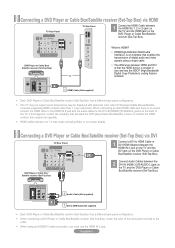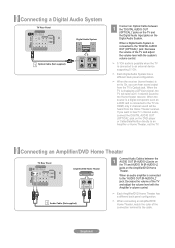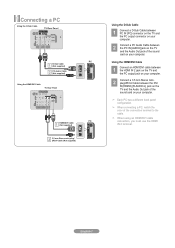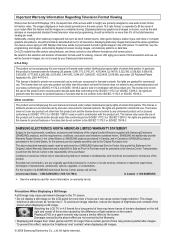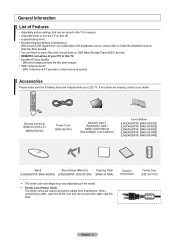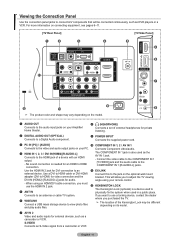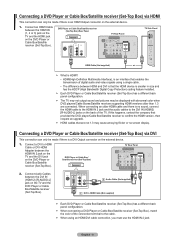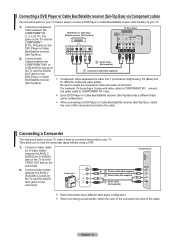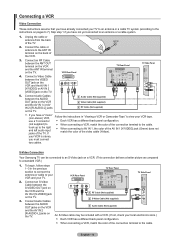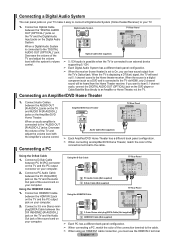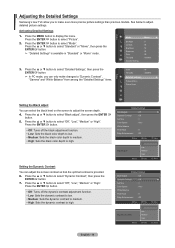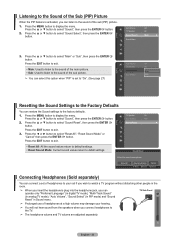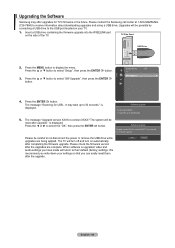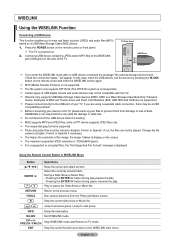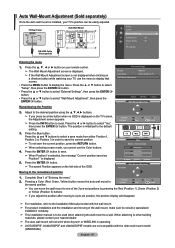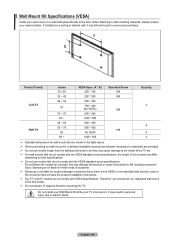Samsung LN37A550 Support Question
Find answers below for this question about Samsung LN37A550 - 37" LCD TV.Need a Samsung LN37A550 manual? We have 3 online manuals for this item!
Question posted by norlfmsel on June 26th, 2014
What Are The Calibration Settings For A Ln37a550
The person who posted this question about this Samsung product did not include a detailed explanation. Please use the "Request More Information" button to the right if more details would help you to answer this question.
Current Answers
Related Samsung LN37A550 Manual Pages
Samsung Knowledge Base Results
We have determined that the information below may contain an answer to this question. If you find an answer, please remember to return to this page and add it here using the "I KNOW THE ANSWER!" button above. It's that easy to earn points!-
General Support
... panel of your TV. set the refresh rate in the Display dialog box. Select the 60 Hertz from 2006 or before - The Auto Adjust function does not work if you are instructions for connecting your TV to a Windows computer using either DVI or HDMI. Samsung TVs are off. DVI input jack, or, for your LCD TV... -
General Support
...you verify the following settings, which you would be most efficient for SAP or Mono, that may lead to your TV, is through the ANT IN jack on your TV. Series 6 LCD TV (LN40A650A1F) goes to...sorry to display the Main Menu. Multi-Track Sound (MTS) The TV transmissions may resolve the noises you watch on the TV's rear panel, then it may not be . Should you for example... -
General Support
....7.2: Vibration feedback 12.7.2.1: Vibration intensity 12.7.3: Calibration 12.7.4: Auto keypad lock 12.7.5: Security 12.7.5.1: Lock phone 12.7.5.2: Check PIN code 12.7.5.3: Lock applications 12.7.5.4: Fixed dialing mode 12.7.5.5: Change phone password 12.7.5.6: Change PIN code 12.7.5.7: Change PIN2 code 12.7.6: Airplane mode 12.7.7: USB settings 12.7.8: TV out 12.7.8.1: PAL 12.7.8.2: NTSC 12...
Similar Questions
Best Calibration Setting For My Samsung Ln32d450g1d Lcd Tv
(Posted by loweryjrd 9 years ago)
Please Give Me Details Pictures Settings Of Samsung Lcd Tv Model No Ln22d450
Tv.
Tv.
(Posted by raghab1975bagula 10 years ago)
What Are The Default Settings For A Ln37a550
(Posted by valerhsk 10 years ago)
Is The Ln37a550p3f And Ln22b360c5d A High Defination Tv
(Posted by JTOZZY 11 years ago)
Are There Recommended Picture Settings For Best Picture And Longevity?
(Posted by jazzextreme 12 years ago)