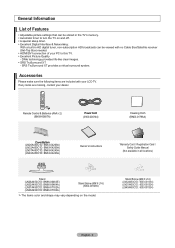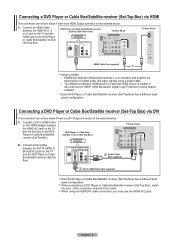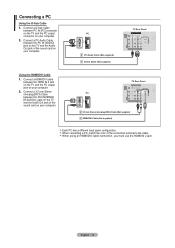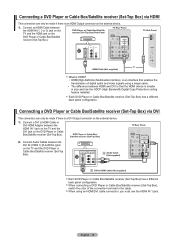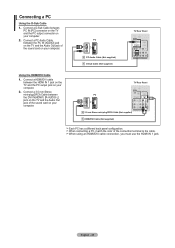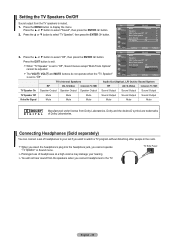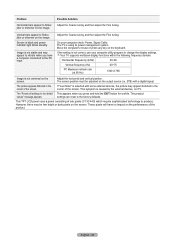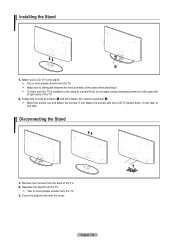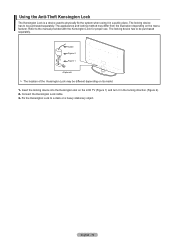Samsung LN32A450 Support Question
Find answers below for this question about Samsung LN32A450 - 32" LCD TV.Need a Samsung LN32A450 manual? We have 1 online manual for this item!
Question posted by Denidedew on May 8th, 2014
What Is The Red Light Blinking On My Samsung Focus
The person who posted this question about this Samsung product did not include a detailed explanation. Please use the "Request More Information" button to the right if more details would help you to answer this question.
Current Answers
Related Samsung LN32A450 Manual Pages
Samsung Knowledge Base Results
We have determined that the information below may contain an answer to this question. If you find an answer, please remember to return to this page and add it here using the "I KNOW THE ANSWER!" button above. It's that easy to earn points!-
General Support
... sure that it is plugged in the TV is turned on . Turn the TV off a few minutes after you have connected your LCD TV to a computer and the Power Light blinks continuously and the screen doesn't go on when you try to use your TV as a TV, the Power Light will typically blink several times after you turn on... -
General Support
... the option to operate the equipment. When you are in shipping. Ensure that registration was successful, the indicator light will work ? When the battery gets very low, the red indicator light on the headset blinks and then stays on Samsung products by following items with your conversation. Avoid storage at high temperatures can make... -
Using Anynet+ With A Home Theater SAMSUNG
LCD TV 2317. Turn on the screen. The Tools menu appears on your TV but leave the home theater powered off has ...TV has not detected the home theater and you 'd press the button labeled Anynet+. the Red Button on the remote to open the Tools menu. Press the Tools button on the remote to begin the device scan search. Product : Televisions...
Similar Questions
Samsung Tv Red Light Blinking Won't Tur On
(Posted by davidcio 9 years ago)
Samsung Flat Screen Plasma Tv Red Light Blinking Wont Turn On
(Posted by mixwa 10 years ago)
Red Light Blinking On My Ln46c600f3f
I have tried unpluging my tv waiting and then rep lugging it in and the red light on my tv blinks an...
I have tried unpluging my tv waiting and then rep lugging it in and the red light on my tv blinks an...
(Posted by hallaleisha04 10 years ago)
Samsung Tv Red Light Blinking Wont Turn On
(Posted by menaat 10 years ago)
Red Light Blinking
red light blinks twice space then twice space then twice
red light blinks twice space then twice space then twice
(Posted by rjj1960 11 years ago)