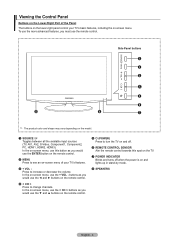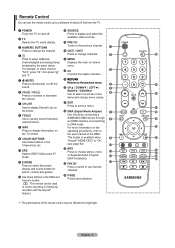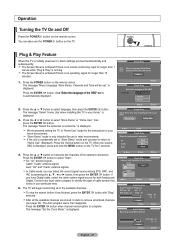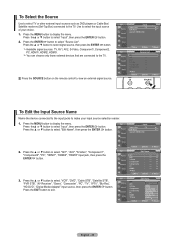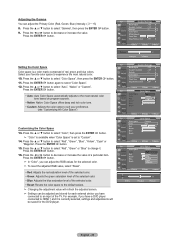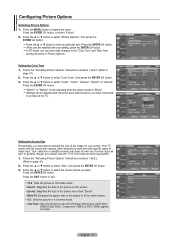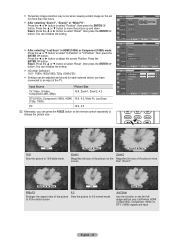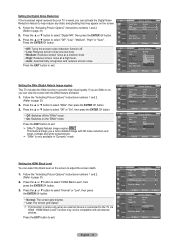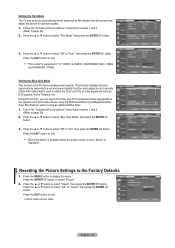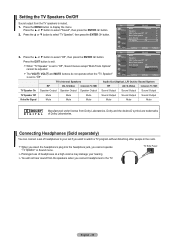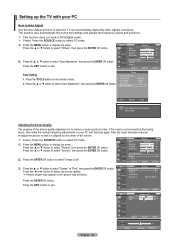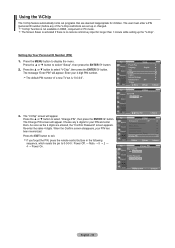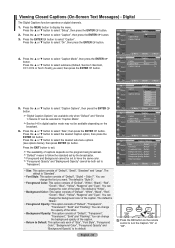Samsung LN32A450 Support Question
Find answers below for this question about Samsung LN32A450 - 32" LCD TV.Need a Samsung LN32A450 manual? We have 1 online manual for this item!
Question posted by missokov on May 20th, 2014
What Does It Mean When The Power Button Flashes Red On The Flat Screen Tv
The person who posted this question about this Samsung product did not include a detailed explanation. Please use the "Request More Information" button to the right if more details would help you to answer this question.
Current Answers
Related Samsung LN32A450 Manual Pages
Samsung Knowledge Base Results
We have determined that the information below may contain an answer to this question. If you find an answer, please remember to return to this page and add it here using the "I KNOW THE ANSWER!" button above. It's that easy to earn points!-
General Support
...Encryption Error Reporting Hard Reset Large Display Managed Programs Memory Motion Sensor Optical Mouse Power Regional Settings Remove Programs Screen TV Out Version Windows Update Connections Beam Bluetooth Domain Enroll USB Connection Mode USB to... Search ShoZu Smart Converter Smart Memo Smart Reader TV Out Viewer Task Manager Task Switcher Tasks Text Message VZAppZone Video Editor Windows Live Windows... -
General Support
...I Stop This? With My I730? My LCD Goes Into Sleep Mode On My I730 When ... LED Colors Mean On My I730? What Functions Can Be Performed Using The Power Button On The I730... SCH-I730 Have A Camera? What Does The Flashing Orange / Amber Light On My I730 Cradle Indicate...Transfer MP3's To My SCH-I730? I Customize My Standby Screen By Removing Unused Items On The I730? I Reset My ... -
General Support
...last numberof the most recently connected phone. This means you hear call functions Appendix Frequently asked questions... started Your headset overview Button functions Charging the headset Wearing on the headset and into a power outlet. worldwide-Bluetooth QD... gets low The headset beeps and the indicator light flashes red. The headset does not fully charge. This section ...
Similar Questions
Samsung Flat Screen Tv Wont Turn On Flashing
(Posted by guergks 9 years ago)
My Samsung Flat Screen Tv Wont Turn On Red And Green Light Flashing
(Posted by honmmma 9 years ago)
Samsung Flat Screen Tv Wont Turn On Flashing Red Light
(Posted by shivaJa 10 years ago)
32' Samsung Flat Screen Tv.
I have a 2 year old 32" Samsung Flat Screen TV. My 3 year old punched it. Now it shows mostly vertic...
I have a 2 year old 32" Samsung Flat Screen TV. My 3 year old punched it. Now it shows mostly vertic...
(Posted by mudmadm 11 years ago)
Where Is The Power Button Loc
Ated On The Tv?
(Posted by damanadwo9 12 years ago)