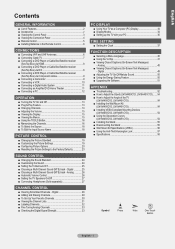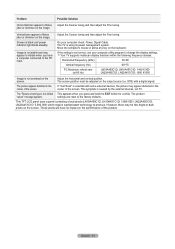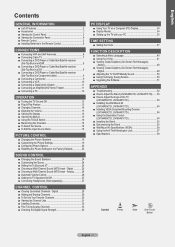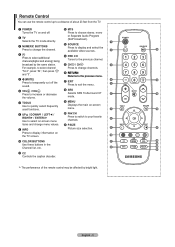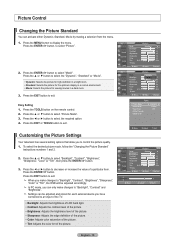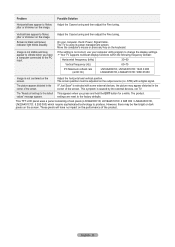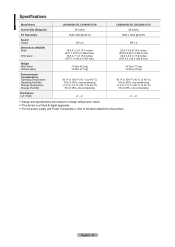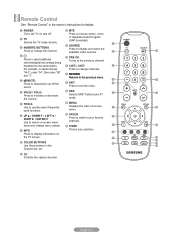Samsung LN22A450C1D Support Question
Find answers below for this question about Samsung LN22A450C1D.Need a Samsung LN22A450C1D manual? We have 4 online manuals for this item!
Question posted by arthurbeall on December 19th, 2011
Remote Control Not Working
television screen unresponsive to remote control. Have changed batteries but no response from set.
Current Answers
Related Samsung LN22A450C1D Manual Pages
Samsung Knowledge Base Results
We have determined that the information below may contain an answer to this question. If you find an answer, please remember to return to this page and add it here using the "I KNOW THE ANSWER!" button above. It's that easy to earn points!-
General Support
... press and hold the MENU button on the screen immediately press and hold the Method 3 Change your remote control. the ▲ option is usually used by retailers who want to demonstrate functions to customers, and then want the TV to return to certain default settings without the bother of your TV to the "TV... -
General Support
..., etc,) on your Cable Box, DVD player, VCR, Set-Top-Box, or Satellite Box. Different manufacturers use on the remote control. Press the Mode button on the remote control so the remote "knows" If your Samsung television universal remote control to use different codes. Attachment : Remote Codes New.pdf RemoteCodesPre2006.pdf You can also... -
General Support
...remote control. A list of the methods work , try the second or third method. Method 2 Press the Volume button on the side panel of manually resetting the TV. Shop Mode is in Shop Mode or Store Demo Mode: Press the INFO button on the screen... to customers, and then want the TV to return to certain default settings without the bother of your TV is activated in thirty minutes. Removing ...
Similar Questions
Native Resolution For Ln22a450c1d?
What is the native resolution for this display, I'm looking to optimize my settings for gaming using...
What is the native resolution for this display, I'm looking to optimize my settings for gaming using...
(Posted by shifty00 7 years ago)
Samsung Un65c6500vfxza 65' Flat Panel Tv Reviews
(Posted by motox1us 10 years ago)
Samsung Flat Panel Turns Off And On Randomly
(Posted by woody7 11 years ago)
What Is The Resolution For This Tv?
I am in the process of buying Security Cameras to View on my Samsung LN22A450C1D But at the same tim...
I am in the process of buying Security Cameras to View on my Samsung LN22A450C1D But at the same tim...
(Posted by lancedcarr 12 years ago)