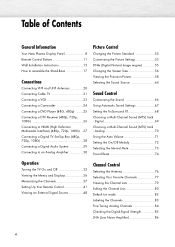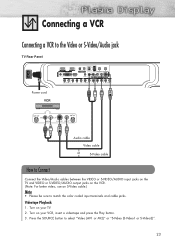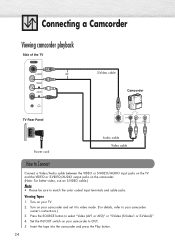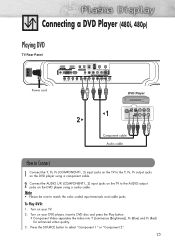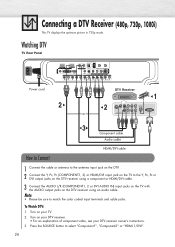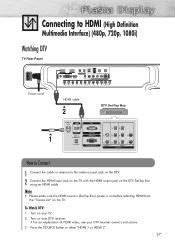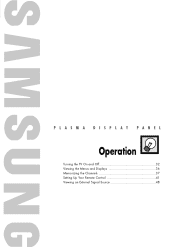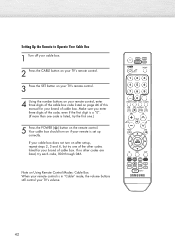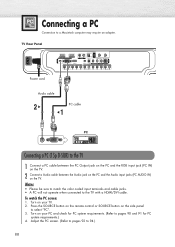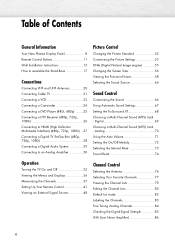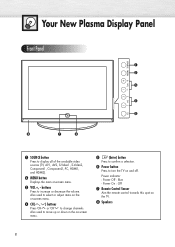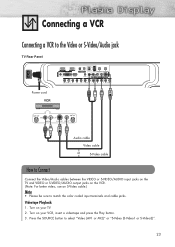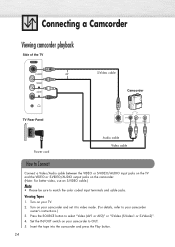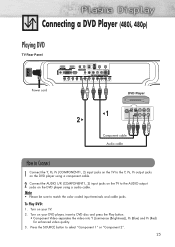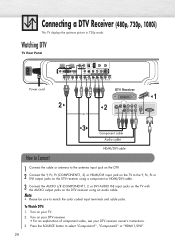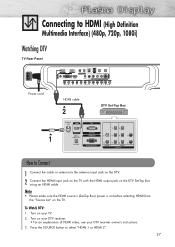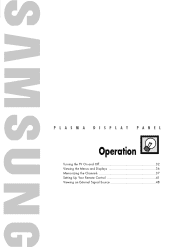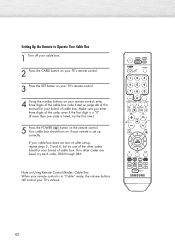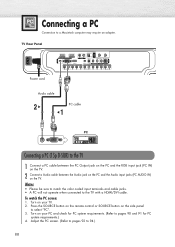Samsung HP-S4253 Support Question
Find answers below for this question about Samsung HP-S4253 - 42" Plasma TV.Need a Samsung HP-S4253 manual? We have 4 online manuals for this item!
Question posted by pladicoat on October 18th, 2013
Hps4253x/xaa Won't Turn On
The person who posted this question about this Samsung product did not include a detailed explanation. Please use the "Request More Information" button to the right if more details would help you to answer this question.
Current Answers
Related Samsung HP-S4253 Manual Pages
Samsung Knowledge Base Results
We have determined that the information below may contain an answer to this question. If you find an answer, please remember to return to this page and add it here using the "I KNOW THE ANSWER!" button above. It's that easy to earn points!-
General Support
...TV should be used . Note: 2008 models include LN series LCD TVs, HL series DLP TVs, PN and FP-T Plasma TVs and TX-T SlimFit TVs. 2007 models include LN-T series LCD TVs, HP-T and FP-T Plasma TVs, HL-T DLP TVs, and TX-T SlimFit TVs...Samsung DLP, LCD, or Plasma TV with your computer, follow these steps: Turn on the left to HDMI/DVI IN. Depending on your TV, either DVI or HDMI. ... -
General Support
... change in broadcast protocols, Samsung does not offer firmware upgrades for its TVs. At the moment, there are a number of firmware updates available for DLP, LCD and Plasma TVs that the LCD TV firmware updates listed on these steps: Turn on DLP TV firmware updates for 2008 models. Note that fix specific problems. Click HERE... -
General Support
...least the half way point. If you have a 2007 Samsung DLP, LCD, or Plasma TV with many Samsung monitors and LCD TVs. If You Have A New Sony Vaio Laptop The video port pins on your monitor ..., or F9 key. That is , a cable with a min-stereo plug on one HDMI jack, you must turn on how to the left side of this article. Click HERE for instructions on the laptop first. the HDMI ...
Similar Questions
Where Is Hdmi Outlet On Samsung Hps4253x Xaa
(Posted by drmikegu 9 years ago)
Can We Mount Samsung Hps4253x/xaa To Tv Hutch
(Posted by arejuCV_U 10 years ago)
How Do I Hang My Hps4253, Model Hps4253x/xaa, Type Cd42p7
(Posted by hshap208 12 years ago)
Samsung Plasma Tv Model Hps4253x/xaa Won't Turn On
I tried to turn on TV by using the power button below the screen. (Usually we turn on TV by remote c...
I tried to turn on TV by using the power button below the screen. (Usually we turn on TV by remote c...
(Posted by jkbuchner 12 years ago)