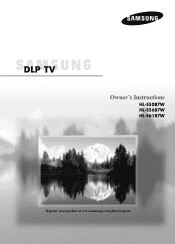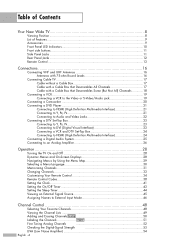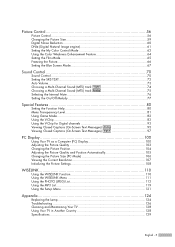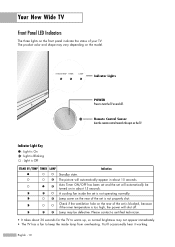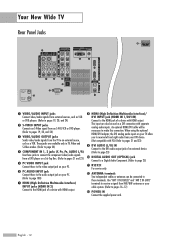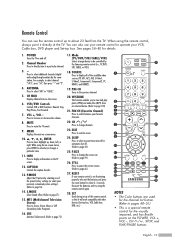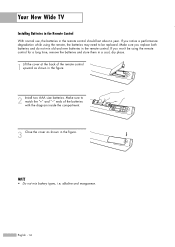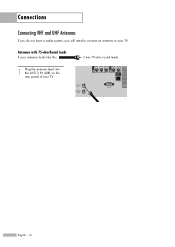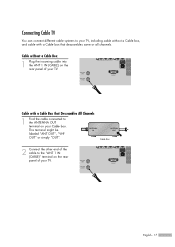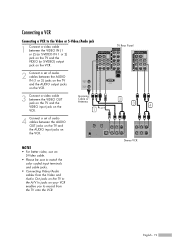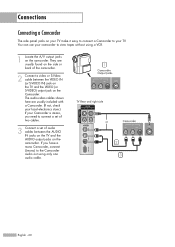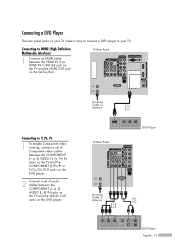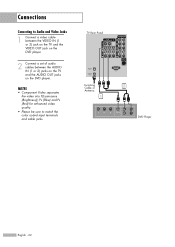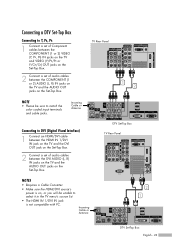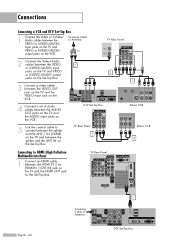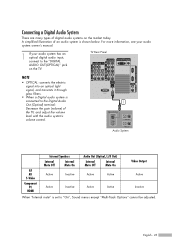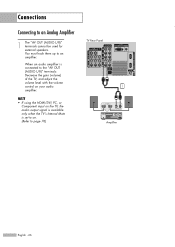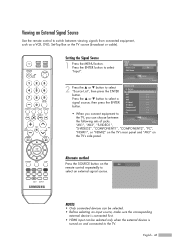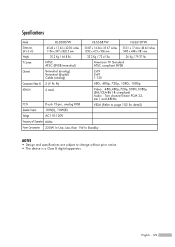Samsung HLS5687W Support Question
Find answers below for this question about Samsung HLS5687W - 56" Rear Projection TV.Need a Samsung HLS5687W manual? We have 2 online manuals for this item!
Question posted by Bealinwa on February 2nd, 2014
How To Replace Hl-s5687w Ballast
The person who posted this question about this Samsung product did not include a detailed explanation. Please use the "Request More Information" button to the right if more details would help you to answer this question.
Current Answers
Related Samsung HLS5687W Manual Pages
Samsung Knowledge Base Results
We have determined that the information below may contain an answer to this question. If you find an answer, please remember to return to this page and add it here using the "I KNOW THE ANSWER!" button above. It's that easy to earn points!-
Using Anynet+ With A Home Theater SAMSUNG
.... Using Anynet+ With A Home Theater STEP 2. Product : Televisions > LED TV 2318. Optical out on the rear of the Anynet+ television (LN40A750) in ) and the Home Theater (HDMI out). HDMI connections on the rear of the Anynet+ Television (LN40750) connections on the rear of the Anynet+ Home Theater (HT-AS720ST) connections... -
How To Program Your Remote Control SAMSUNG
... tooth pick press the Set button on top of the remote that you don't have your TV for any remote control codes. How To Find Your Model And Serial Number Press the corresponding button... Check Your User Manual Remote Codes Please see your user's manual of the remote. 14122. HL-S5687W 13020. Product : Televisions > To Program Your Remote Follow These Steps: Turn OFF the device (VCR, DVD... -
General Support
... view photos and play videos. To see if your television has Wiselink or Wiselink Pro, find your TV's model number is not listed, it does not have Wiselink. Wiselink LN-T466F 2006 HL-S4266W HL-S4666W HL-S7178W HL-S5679W HL-S5086W HL-S5686W HL-S6186W HL-S5087W HL-S5687W HL-S6187W HL-S5088W HL-S5688W HL-S6188W 9 Series - There are two versions of Wiselink available...
Similar Questions
Firmware Update For Hl-s5687w
How do I update the firmware on my HL-S5687W Samsung TV?
How do I update the firmware on my HL-S5687W Samsung TV?
(Posted by manny311 8 years ago)
Where Is Fan No. 2 Located In A Samsung Dlp Rear Projection Tv
(Posted by sccmlta 9 years ago)
Samsung Hls5687wx- 56' Rear Projection Tv
Where do you find the fan #2 in the tv
Where do you find the fan #2 in the tv
(Posted by sturmpaula 11 years ago)
Replaced Lamp And Ballast Sensor Lights Still Flashing
What else could be the problem if it's not the lamp or the ballast. The lamp does not light at all a...
What else could be the problem if it's not the lamp or the ballast. The lamp does not light at all a...
(Posted by mortonspon12 12 years ago)
Replaced Lamp And Ballast, Tv Still Does Not Work.
My 67" Samsung HL-S6767W shutoff on me with three blinking lights. I replaced the lamp, turned tv on...
My 67" Samsung HL-S6767W shutoff on me with three blinking lights. I replaced the lamp, turned tv on...
(Posted by justhamayo 13 years ago)