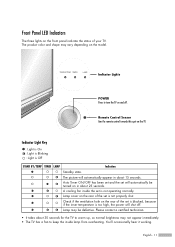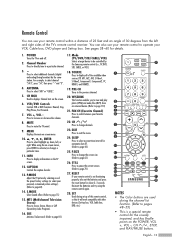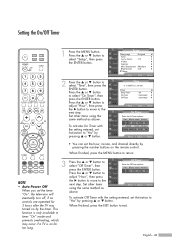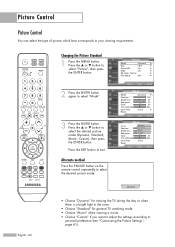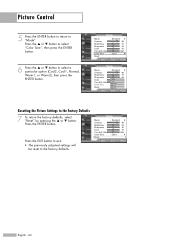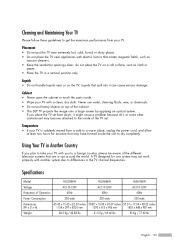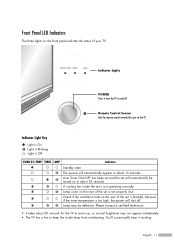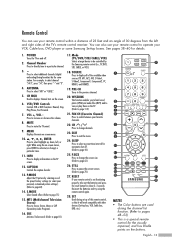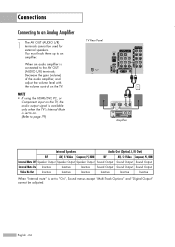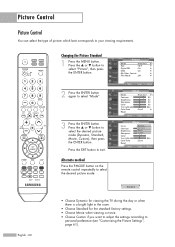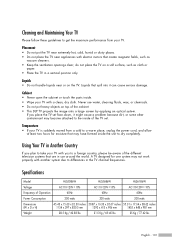Samsung HL-S5086W Support Question
Find answers below for this question about Samsung HL-S5086W - 50" Rear Projection TV.Need a Samsung HL-S5086W manual? We have 3 online manuals for this item!
Question posted by Quimbye on August 2nd, 2013
How Do I Adjust The Brightness
Current Answers
Answer #1: Posted by TommyKervz on August 2nd, 2013 6:26 AM
Answer #2: Posted by sabrie on August 2nd, 2013 6:30 AM
http://www.google.com/gwt/x?hl=en&u=http://www.hdtvreview.com/pdf/samsung-hl-s5086w-specs.pdf&q=Samsung S5086W+how+to+adjust+brightness&sa=X&ei=ibP7Ub6SHszBtAap54CgBw&ved=0CDkQFjAH
www.techboss.co.za
Answer #3: Posted by prateekk007 on August 2nd, 2013 6:33 AM
Please click on the link mentioned below and refer to page number 61 that might help you:
Hope that helps you.
Thanks & Regards
Prateek K
Related Samsung HL-S5086W Manual Pages
Samsung Knowledge Base Results
We have determined that the information below may contain an answer to this question. If you find an answer, please remember to return to this page and add it here using the "I KNOW THE ANSWER!" button above. It's that easy to earn points!-
General Support
While viewing a picture (before taking the picture) press the left or right arrow to adjust brightness. How Can I Adjust The Brightness Of A Picture On My SGH-v206? How Can I Adjust The Brightness Of A Picture On My SGH-v206? -
General Support
While viewing a picture (before taking) press the left or right arrow to adjust brightness. How Can I Adjust The Brightness Of A Picture On My SGH-V205? -
General Support
... Average File Size Per: 8 kb 176 x 144 Average File Size Per: 6kb Image Usability: Wallpaper Caller Id Image Picture Mail Camera Controls & Settings Adjustable Zoom Adjustable Brightness Add Picture Message White Messaging Add Ins Add Text Message Add Voice Note TOP Camcorder Camcorder Type: CMOS flip-integrated Video Format: .3gp Camcorder Memory...
Similar Questions
Displays check Fan #1 on the tv screen. Please illustrate location of fan # 1 and how to replace it ...
TV is goingdim, brightness of picture not there. Do I need a new lamp? If so do I need a rear or fro...
I have had my 50 in tv for 7 years and it just started to click off while watching it, and the front...
My Samsung 50" HL-S5086W tv has black horizontal lines across it about 4" apart from bottom to top o...