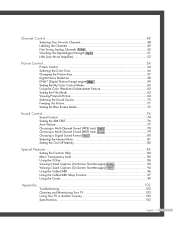Samsung HL-R5087W Support Question
Find answers below for this question about Samsung HL-R5087W - 50" Rear Projection TV.Need a Samsung HL-R5087W manual? We have 2 online manuals for this item!
Question posted by toriguerra on May 8th, 2014
How To Change The Bulb
Current Answers
Answer #1: Posted by StLFanMan on May 9th, 2014 9:36 AM
• Check before lamp replacement
1. The lamp must be the same code number and type.
2. The lamp type is indicated on the left side of the TV. It is also indicated on the lamp case.
3. After checking the code number for the lamp, give the code number to the store where you
purchased the TV or to a Samsung Service center.
• Caution
1. Replace with the correct code numbered lamp to avoid damage to the TV.
2. Turn the power off and wait for 30 minutes before replacing the lamp as it will be hot.
3. Do not touch the glass part of the lamp with your bare hands nor insert any foreign object inside the cover as it may cause poor screen quality, electric shock or fire.
4. Do not place the old lamp near flammable objects or within the reach of children.
5. Be sure to connect this TV directly to an AC wall outlet. If the TV's AC plug is connected to a cable box or other source, it will not allow for proper cool down time.
• For replacement, you will need a 5.91-Inch screwdriver and a pair of gloves
1 Unplug TV, then use a screwdriver to remove the screws.
2 Open the Lamp cover.
3 Remove the 2 press-pin screws securing the Lamp.
4 Separate the Lamp from the engine by holding the handle and pulling it out.
5 To reinstall the Lamp, follow these steps in reverse order.
I hope this helps!
Related Samsung HL-R5087W Manual Pages
Samsung Knowledge Base Results
We have determined that the information below may contain an answer to this question. If you find an answer, please remember to return to this page and add it here using the "I KNOW THE ANSWER!" button above. It's that easy to earn points!-
General Support
... your laptop. Both TV display and laptop display on your laptop's video card to Your Laptop If you should display. To reset the Windows Volume Control dialog, follow these steps: Turn on your monitor screen. Click Playback. Converters change the VGA output of your TV, you connected the laptop to your TV. If your 2005... -
Using Anynet+ With A Home Theater SAMSUNG
... an explanation of our home theaters and TVs with the Anynet+ logo.) Product : Televisions > Using Anynet+ With A Home Theater STEP 2. HDMI connections on the rear of the Anynet+ Television (LN40750) connections on the rear of the Anynet+ Home Theater (HT-AS720ST) connections on the rear of the Anynet+ Television (LN40A750) HDMI When... -
General Support
...videos. Wiselink LN-T466F 2006 HL-S4266W HL-S4666W HL-S7178W HL-S5679W HL-S5086W HL-S5686W HL-S6186W HL-S5087W HL-S5687W HL-S6187W HL-S5088W HL-S5688W HL-S6188W 9 Series - There are two versions of Wiselink available, Wiselink and Wiselink Pro. If your TV... devices on your TV's model number in the table below. To see if your television has Wiselink or Wiselink Pro, find your TV. Note: Models ...
Similar Questions
Displays check Fan #1 on the tv screen. Please illustrate location of fan # 1 and how to replace it ...
the tv will work only thru hdmi cable if i setup for avi i get a green checkerboard patterns and whe...
I CHANGED THE DM BOARD CHIP, AFTER THAT TV SCREEN IS COMS ON BUT THERE IS MESSAGE SAYS INPUT DEVICE ...
I have had my 50 in tv for 7 years and it just started to click off while watching it, and the front...