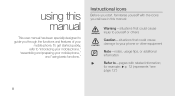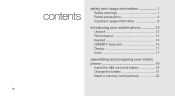Samsung GT-B3310 Support Question
Find answers below for this question about Samsung GT-B3310.Need a Samsung GT-B3310 manual? We have 1 online manual for this item!
Question posted by julieross888 on February 28th, 2013
Downloading Photos On To Pc?
Current Answers
Answer #1: Posted by tintinb on March 1st, 2013 4:56 PM
1. Connect the USB data cable to and from your Samsung GT-B3310 device
2. Click Start/Windows logo
3. Open My Computer/Computer
4. Open the drive for your mobile phone
5. Select and copy all the photos that you wish to transfer by pressing the Ctrl + C keys
6. Open the Drive C: or Drive D: and paste the copied files by pressing the Ctrl + V
You should also read the user's manual here for more information.
http://www.helpowl.com/manuals/Samsung/GTB3310/143157
If you have more questions, please don't hesitate to ask here at HelpOwl. Experts here are always willing to answer your questions to the best of our knowledge and expertise.
Regards,
Tintin
Related Samsung GT-B3310 Manual Pages
Samsung Knowledge Base Results
We have determined that the information below may contain an answer to this question. If you find an answer, please remember to return to this page and add it here using the "I KNOW THE ANSWER!" button above. It's that easy to earn points!-
General Support
... - with MS Outlook, please download the new software. Cable) for the Eternity to the latest software version in your phone on your handset, should be supported in the PC's personal information management program. DirectX® Connection Manager Assistance (Phone to PC) Phone Editor (Manage contacts and more information on a mobile phone and PC. Multimedia Player (Play... -
General Support
... Files Burn CD Print You can see files in the Music menu. (Refer to Mobile Phone) From PC to phone View phone at the bottom right...PC Studio installation. Most podcasts are downloaded. This allows you want to your mobile phone at your mobile phone. Date: Date , and type in MTP Mode Connect How to use Multimedia Manager, the phone directory search window appears. Saves photo... -
General Support
... Line Out Restoring Factory Default Setting Button Functions Switch on / off the HKT 450. Then say the Voice Call tag to connect with a mobile phone, depending on the software in pause mode, short press the "Mode Button" on the HKT 450 to resume the music playing While music is now transferred from the...
Similar Questions
My Samsung mobile phone GT-E2121B to pc usb driver is not working where can I get a fix, when wind...