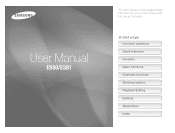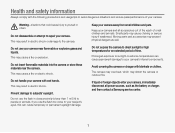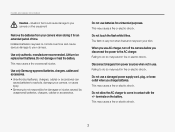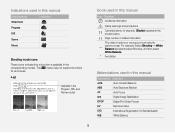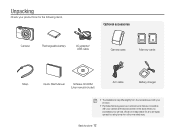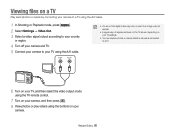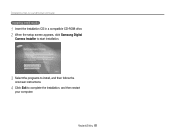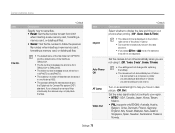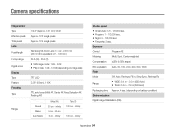Samsung ES80 Support Question
Find answers below for this question about Samsung ES80.Need a Samsung ES80 manual? We have 3 online manuals for this item!
Question posted by zoryangel on July 1st, 2014
How To Erase Pictures From Samsung Es80 Camera
The person who posted this question about this Samsung product did not include a detailed explanation. Please use the "Request More Information" button to the right if more details would help you to answer this question.
Current Answers
Related Samsung ES80 Manual Pages
Samsung Knowledge Base Results
We have determined that the information below may contain an answer to this question. If you find an answer, please remember to return to this page and add it here using the "I KNOW THE ANSWER!" button above. It's that easy to earn points!-
General Support
... 1280 x 960 1024 x 768 1182 x 864 640 x 480 320 x 240 176 x 144 Image Usability: Wallpaper Caller ID Image Picture Mail Camera Controls & Settings Self Portrait Mode: Yes Self Timer: 3, 5, 10 Seconds Zoom Digital 9x Manual 1 to 9 Brightness Options: -4 to +4 White Balance: Auto Cloudy Fluorescent Sunny / Daylight Tungsten... -
General Support
...Always Off 2: Sensitivity 3: Digit Dialing 1: Adapt Digits 2: Reset Digits 4: Sound 1: Prompts (On/Off) 2: Digits (On/Off) 3: ...Erase All 4: Bluetooth 5: Planner 1: Today 2: Scheduler 3: Task List 4: Countdown 6: Memo Pad 7: World Time 1: DST Setting (On/Off) 8: Alarm Clock 1: Alarm #1 2: Alarm #2 3: Alarm #3 9: Calculator 0: Set Time (displayed when there is no time information) PICTURES 1: Camera... -
General Support
...Digital 4x Manual 1 - 9 Brightness Options: -4 to +4 White Balance: Auto Cloudy Fluorescent Sunny / Daylight Tungsten Quality: Super Fine Fine Normal Economy Color Tones: Black & Controls Camera Specifications Camera... Image Usability: Wallpaper, Caller ID Image, Picture Mail Camera Controls & What Are The Camera / Camcorder Specifications On My SGH-I907 (Epix) ...
Similar Questions
How Can I See Pictures In Camera
What Do I Do To See Pictures
What Do I Do To See Pictures
(Posted by dIAMONDbEAUTY55 10 years ago)
How Do I Download A Video And/or Pictures From Camera To Mac Os X Computer?
How do I download a video and/or pictures from my camera to my Mac OS X computer? When I plug in the...
How do I download a video and/or pictures from my camera to my Mac OS X computer? When I plug in the...
(Posted by Sissy113 11 years ago)
How To Tell If Es80 Camera Flash Is Working.
I follow manual's instructions, but display indicates flash is off.
I follow manual's instructions, but display indicates flash is off.
(Posted by jackstauffer 12 years ago)