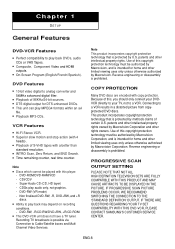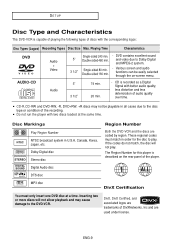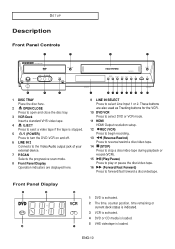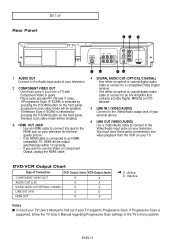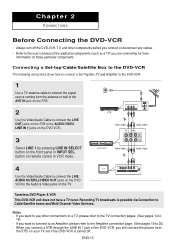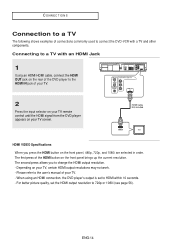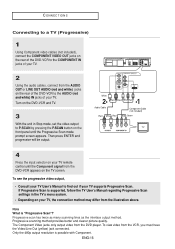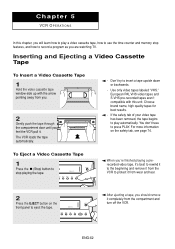Samsung DVD V9700 Support Question
Find answers below for this question about Samsung DVD V9700 - DVD/VCR.Need a Samsung DVD V9700 manual? We have 1 online manual for this item!
Question posted by kalsadapo on December 30th, 2014
Recording Tv
Current Answers
Answer #1: Posted by LuxuriKnows on January 10th, 2015 1:32 AM
according to manual : Turn on Tv & Dvd/Vcr . Go to the channel you would like to be recorded, insert video tape and press REC button. You can add time from 30 mins to 4hr increments by pressing REC button repeatedly.
for more detailed directions and otherways to record see manual page: 75-79 HERE
★ Hit "Accepted" or "Helpful" ✔ : If I Helped to Resolve Question.
✘ Didn't help? Resubmit Your Question : Include More Details if Possible |✘
Related Samsung DVD V9700 Manual Pages
Samsung Knowledge Base Results
We have determined that the information below may contain an answer to this question. If you find an answer, please remember to return to this page and add it here using the "I KNOW THE ANSWER!" button above. It's that easy to earn points!-
General Support
... If you can be used, such as a VCR, DVD player, or Set-Top-Box at the same time depending on the video sources you have your TV does not have a chart similar to the Component... (DVD, Set-top box, PC etc.) connected to the one standard channel at a time. Consequently, you do not have accessed. X's indicate incompatibility - PIP Screen \ Main Screen TV AV S-Video Component... -
How To Program The DVD Player's Remote Control To Operate The TV SAMSUNG
... the two digit code assigned to control your TV, then the remote is now programmed. If the TV stays on, repeat steps 1 through 3 with your TV, follow these steps: Turn on the DVD player's remote control. How To Program The DVD Player's Remote Control To Operate The TV Programming The Remote To program the DVD player's remote control to operate your specific model... -
General Support
..., including music files and recorded sound files supported by your needs. Supported file formats by NPS include: MP3, OGG, WMA, ASF(Sound Only), 3GP(Sound Only), WAV, AMR, AAC, M4A, MMK, MID(MIDI), QCP, PMD, MP4(Sound Only) To Launch Music Player: Click Toolbox , Music Player Top Video player: Video player allows you by utilizing a USB...
Similar Questions
The DVD side works fine. On the VCR side I get sound but no picture.
My new samsung DVD-VR375 dvd recorder won't record my camcorder (miniDV tape) movies - after recordi...