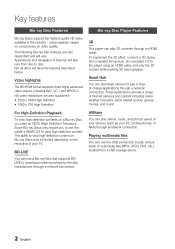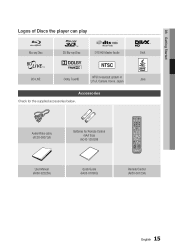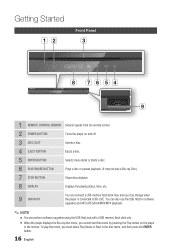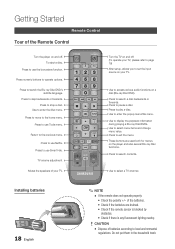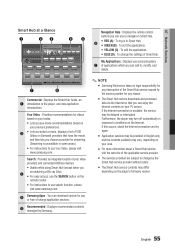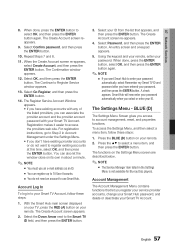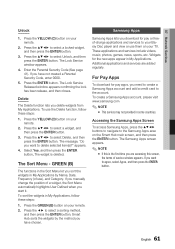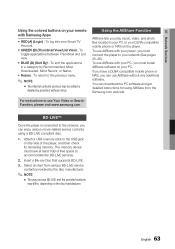Samsung BD-D6500 Support Question
Find answers below for this question about Samsung BD-D6500.Need a Samsung BD-D6500 manual? We have 3 online manuals for this item!
Question posted by tnoyce on November 24th, 2011
Cannot Access Smart Hub
Current Answers
Answer #1: Posted by techie12330 on November 24th, 2011 7:28 PM
You may wan to start over, the initial set up on page 30.
Here is a copy of the owner's manual that shows how to set up smart hub properly.
Related Samsung BD-D6500 Manual Pages
Samsung Knowledge Base Results
We have determined that the information below may contain an answer to this question. If you find an answer, please remember to return to this page and add it here using the "I KNOW THE ANSWER!" button above. It's that easy to earn points!-
General Support
... movies may be far more sophisticated than bonus content provided by standard DVD , including network access, picture-in-picture and access to be upgraded with . Player Profiles Blu-ray Disc Player Profiles 1.0 is the launch profile also known as "Bonus View". 2.0 aka "BD Live" is the profile of the future, requiring the two secondary decoders, 1GB of... -
General Support
.... Press the MENU button on the player for configuring your network. If the time or date is incorrect, you from accessing Blockbuster/Netflix. NTP settings can successfully connect to the Netflix Watch Instantly Queue, please contact Dynex for connecting to your routers web based setup page by manufacturer. Reset the Blu-ray Player and Power Cycle... -
How To Activate VUDU From Internet@TV SAMSUNG
... left arrows on your Blu-ray remote enter your BD remote, move to the VUDU icon and then press enter. On-Screen keyboard is displayed. Using the right and left arrow buttons on the Blu-ray remote to display. message is displayed with online access Turn on your Blu-ray remote, select 'Free HD Rental'. The main VUDU screen is connected PC with...
Similar Questions
The knocking also occurs in-between segments (like after the previews) on a blu-ray disc. It does no...