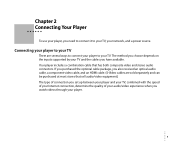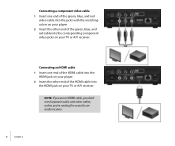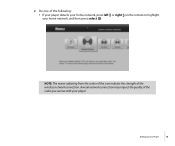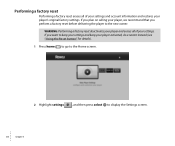Roku N1101 Support Question
Find answers below for this question about Roku N1101 - HD-XR Player.Need a Roku N1101 manual? We have 1 online manual for this item!
Question posted by cecilia19562011 on December 4th, 2011
New Code
I have recently moved and have misplaced my Roku instruction booklet. Can't watch Netflix now b/c it's asking for a new code. Where do I get this code?
Thank you!
Current Answers
Related Roku N1101 Manual Pages
Similar Questions
New Roku 4 Will Not Support 4k Because The Hdmi Input Does Not Support Hdcp 2.2
New Roku 4 will not support 4k on my Sony 4k tv because the HDMI input does not support HDCP 2.2I am...
New Roku 4 will not support 4k on my Sony 4k tv because the HDMI input does not support HDCP 2.2I am...
(Posted by raschimke 7 years ago)
A New Roku 2xd
I Go On Rouk.com/link, But Can Not Find
where to enter code
where to enter code
(Posted by turnerden 11 years ago)
Roku Xr Acting Weird
My Roku XR has been working like a charm - until last night. Any button I push on the remote acts li...
My Roku XR has been working like a charm - until last night. Any button I push on the remote acts li...
(Posted by dfsauve 11 years ago)
I Am Trying To Find Where To Put The Code For My New Roku
(Posted by dclerveau 12 years ago)
My Computer Says My Activation Code Does Not Exist. I Tried 3 New Ones..same Th
(Posted by Anonymous-18472 13 years ago)