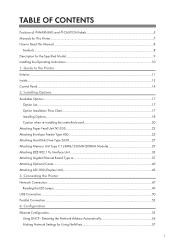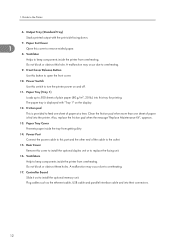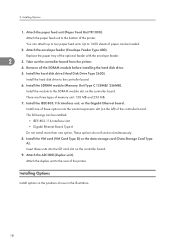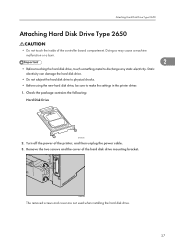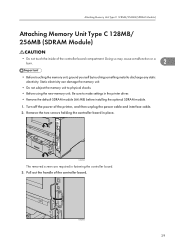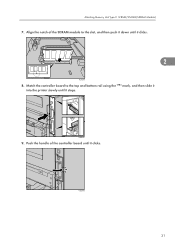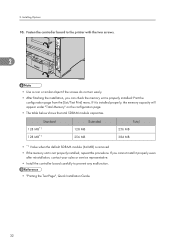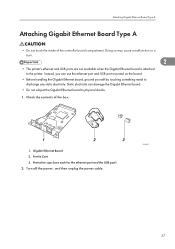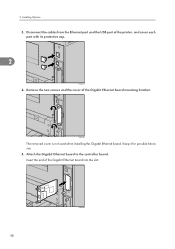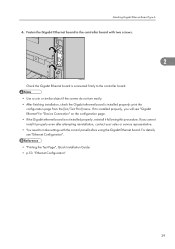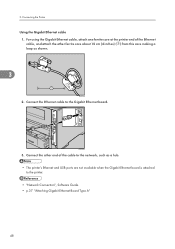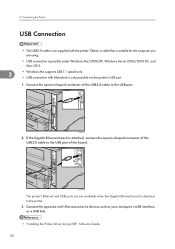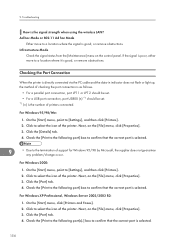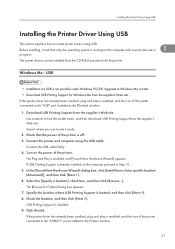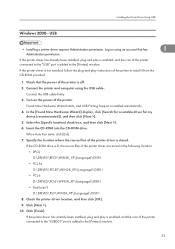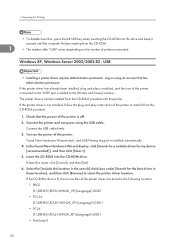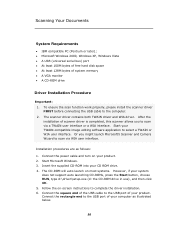Ricoh SP4100N Support Question
Find answers below for this question about Ricoh SP4100N - Aficio SP B/W Laser Printer.Need a Ricoh SP4100N manual? We have 3 online manuals for this item!
Question posted by khorsedalam23 on July 23rd, 2015
How Do Scan Direct To My Pen Drive Used Ricoh Mpc 2800
Current Answers
Answer #1: Posted by freginold on July 24th, 2015 3:20 AM
---------------------
If this answer helped you to solve your problem, please let us know by clicking on the "Helpful" icon below. If your question wasn't answered to your satisfaction, feel free to resubmit your question, with as much information as possible so that we can provide a more complete solution. Thank you for using HelpOwl!
Related Ricoh SP4100N Manual Pages
Similar Questions
How to reset print cartridigeRicoh Aficio SP 4210N ? it s so difficult to do this
I need to read the meter on the Aficio SP 4310 N printer. How do I do this
I can't get my printer to work. Keeps showing the Close Rear/Paper Exit Cover error message. I have ...