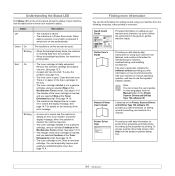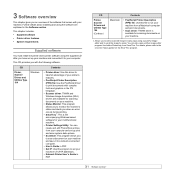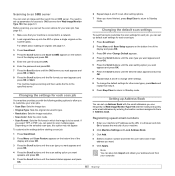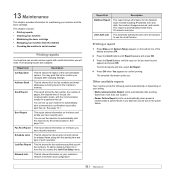Ricoh SP3200SF Support Question
Find answers below for this question about Ricoh SP3200SF - Aficio SP B/W Laser.Need a Ricoh SP3200SF manual? We have 1 online manual for this item!
Question posted by jallegra on November 30th, 2012
'transmission Failed.. Check Current Status ''scan Files Status'' ??
The person who posted this question about this Ricoh product did not include a detailed explanation. Please use the "Request More Information" button to the right if more details would help you to answer this question.
Current Answers
Answer #1: Posted by freginold on December 2nd, 2012 9:06 AM
Hi, there are many reasons why a scan transmission would fail. Try sending the scan to another email address or folder; if it succeeds, the problem may only be with that destination. You may need to update the username and password so the printer has the correct credentials to send the scan. If the problem occurs with all scan destinations, there may be a hardware problem -- such as a bad network cable, a bad NIC, or a problem with the SMTP server or computer that you are scanning to -- or a settings problem -- such as incorrect SMTP server name or IP address specified, email address entered incorrectly, firewall settings, or possibly the printer does not have the necessary permissions to access the folder you are trying to scan to.
Related Ricoh SP3200SF Manual Pages
Similar Questions
I Cannot Scan On Ricoh 4502 Using Cac Card
I can logon using CAC card and pin, it will scan the file but will show waiting then it will cancel.
I can logon using CAC card and pin, it will scan the file but will show waiting then it will cancel.
(Posted by jeraldpeet 9 years ago)
Will Receive Faxes But Wont Scan Or Copy
The light is not coming on that always has when we scan or copy. What do I do?
The light is not coming on that always has when we scan or copy. What do I do?
(Posted by bethanyfamilypet 11 years ago)
What Is The Steps To Add A Network Folder Under The Scan-to Folder Configuration
Ricoh AFICIO MP C5000
Ricoh AFICIO MP C5000
(Posted by man63367 11 years ago)