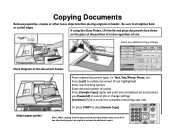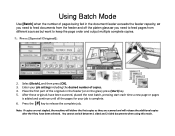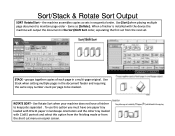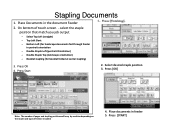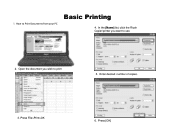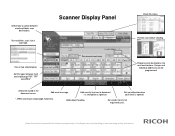Ricoh Pro 907EX Support Question
Find answers below for this question about Ricoh Pro 907EX.Need a Ricoh Pro 907EX manual? We have 3 online manuals for this item!
Question posted by dwells93817 on February 10th, 2015
Operation Manual For A 907ex Copy Machine
How do you put a colored sheet of paper within the document?
Current Answers
Answer #1: Posted by TechSupport101 on February 10th, 2015 1:05 PM
Hey - Manuals for the product model in question are here
http://support.ricoh.com/bb_v1oi/html/oi/sav/model/907ex/907exen.htm
in a ZIP'd file.
Related Ricoh Pro 907EX Manual Pages
Similar Questions
Ricoh C651ex Printer
ricoh c651ex hi Sir i am going to purchase this machine is it ok for my printing press
ricoh c651ex hi Sir i am going to purchase this machine is it ok for my printing press
(Posted by skkushubalu 3 years ago)
How To Get Individual Copy Counts For Ricoh Pro 907ex
Can I have a step by step instruction on how I can get an individual copy count for all users? Each ...
Can I have a step by step instruction on how I can get an individual copy count for all users? Each ...
(Posted by lpeluso76442 9 years ago)
Ricoh Printers Pro 8110s Manual
How to print from a USB flash drive?
How to print from a USB flash drive?
(Posted by markgilmore301 9 years ago)
How Do I Change The Click Counter On A Ricoh 907ex For Larger Paper.
Older printers use to click twice for paper larger than the standard 8.5 x 11. I was told on this ma...
Older printers use to click twice for paper larger than the standard 8.5 x 11. I was told on this ma...
(Posted by gshen 10 years ago)