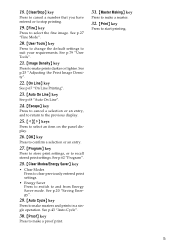Ricoh Priport DX 4545 Support Question
Find answers below for this question about Ricoh Priport DX 4545.Need a Ricoh Priport DX 4545 manual? We have 1 online manual for this item!
Current Answers
Answer #1: Posted by SonuKumar on April 7th, 2023 9:44 PM
Error code E-43 on the Ricoh DX 4545 typically indicates a problem with the scanner home position. Here are some steps you can take to try and fix the issue:
Check for any obstructions: First, check for any obstructions on the scanner rail or in the scanner area that may be preventing the scanner from moving properly. Remove any obstructions you find and test the scanner again.
Reset the scanner: If there are no obstructions, try resetting the scanner. To do this, turn off the scanner using the main power switch, wait a few seconds, and then turn it back on.
Check the scanner motor and cables: If the issue persists, check the scanner motor and cables. Make sure that all the cables are properly connected and that there are no signs of damage. If there is any damage, replace the damaged parts.
Replace the scanner motor: If the scanner motor is faulty, you will need to replace it. To do this, you will need to open the scanner and remove the faulty motor. Then, install the new motor and reassemble the scanner.
If these steps do not resolve the issue, it may be necessary to contact a professional technician for further assistance. They will have the tools and expertise to diagnose and repair the problem with your Ricoh DX 4545.
Please respond to my effort to provide you with the best possible solution by using the "Acceptable Solution" and/or the "Helpful" buttons when the answer has proven to be helpful.
Regards,
Sonu
Your search handyman for all e-support needs!!
Answer #2: Posted by Aman25 on April 7th, 2023 10:54 PM
Here are some steps you can take to try and fix the error:
- Turn off the printer: Turn off the printer and unplug it from the power source.
- Check the scanner rails: Check the scanner rails for any debris or obstructions that may be causing the sensor to malfunction. Clean the rails using a soft, lint-free cloth.
- Check the sensor: Inspect the scanner home position sensor to ensure it is not damaged. Check the connector that connects the sensor to the scanner controller board and ensure it is not loose or disconnected.
- Reset the sensor: Reset the scanner home position sensor by moving the scanner to the center position manually, and then restarting the printer.
- Call for service: If the error persists, you may need to call a qualified technician to diagnose and fix the problem.
It's important to note that opening and repairing the printer yourself may void the warranty or cause further damage to the printer. It's best to contact a qualified technician to resolve any printer errors.
Related Ricoh Priport DX 4545 Manual Pages
Similar Questions
I would like to understand what error code E-02 means and how it can be fixed so I can use my machin...
maintenance and reper this duplicator
maintenance and reparation dx 4545
How to put together and install Network Printer Unit Type 4545A to My ricoh aficio priport DX4545 pr...