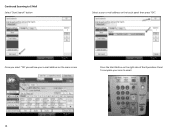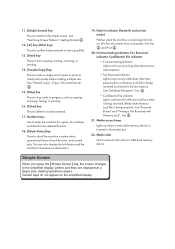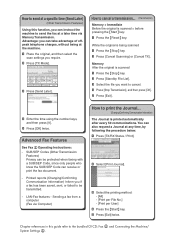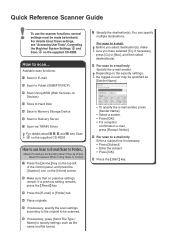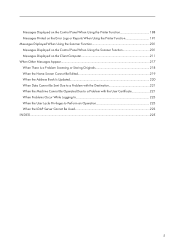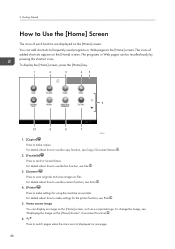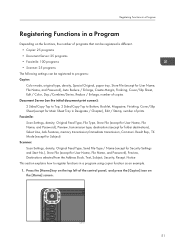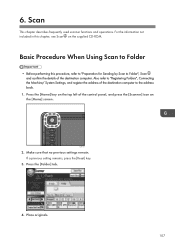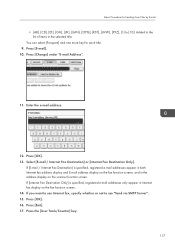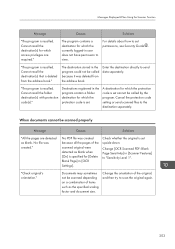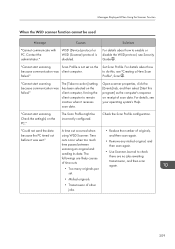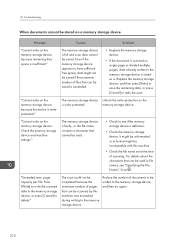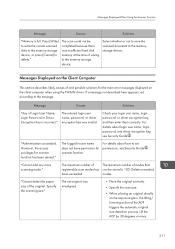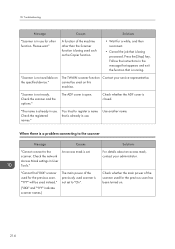Ricoh MP C4503 Support Question
Find answers below for this question about Ricoh MP C4503.Need a Ricoh MP C4503 manual? We have 2 online manuals for this item!
Question posted by egraver on February 18th, 2014
Scan Frequent Email Address
Current Answers
Answer #1: Posted by freginold on February 19th, 2014 4:57 AM
How to delete an address book entry from a Ricoh Aficio MP series copier
If you just want to remove it from the frequent list and put it under an alphabetical or numerical heading, go to User Tools/Counter > System Settings > Administrator Tools > Address Book Management, and choose the email address from the list. Then select the heading you want to put it under, and unselect the Frequent heading. Select OK to save the change.
Related Ricoh MP C4503 Manual Pages
Similar Questions
May I know how to scan my document to my email address through the printer? understand I need to set...
Hi i just want to ask for the step by step procedure on how to configure fax forwarding to email. I ...
When I try to add the RICOH printer, it successfully accepts the printer's IP address and tries to d...
What is the cause for authentication with the destination failed when scanning to email on ricoh mp ...