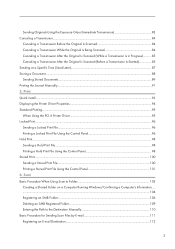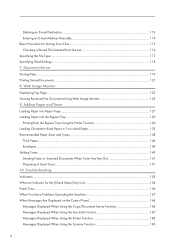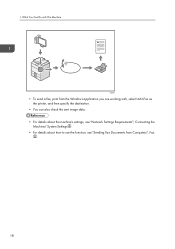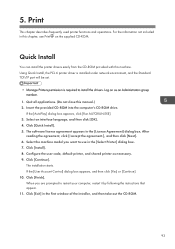Ricoh MP 2501SP Support Question
Find answers below for this question about Ricoh MP 2501SP.Need a Ricoh MP 2501SP manual? We have 3 online manuals for this item!
Question posted by sajjooshah on October 26th, 2017
Windows Xp Is Not Detecting Printer Ip Address
windows xp is not detecting printer ip address
Current Answers
Answer #1: Posted by freginold on October 26th, 2017 8:58 AM
There could be many different causes for the printer's IP address not being detected. Here are some common ones:
- The IP address is incorrect. Verify the printer's IP address by printing a configuration page.
- The printer is not connected to the same network as the computer. Check this by pinging the computer from the printer (under Interface Settings in User Tools). If the ping from printer to computer is unsuccessful but both devices should be on the network, check your cables and switches.
- A security setting is preventing the connection. Verify that 802.1x is disabled in the printer's network settings.
If you can rule out all of the causes listed above, you may have a deeper problem that could require on-site troubleshooting to diagnose. Some possible reasons include faulty firmware, a defective print/scan SD card, a print driver or network setting on the computer, or a defective printer controller board.
- The IP address is incorrect. Verify the printer's IP address by printing a configuration page.
- The printer is not connected to the same network as the computer. Check this by pinging the computer from the printer (under Interface Settings in User Tools). If the ping from printer to computer is unsuccessful but both devices should be on the network, check your cables and switches.
- A security setting is preventing the connection. Verify that 802.1x is disabled in the printer's network settings.
If you can rule out all of the causes listed above, you may have a deeper problem that could require on-site troubleshooting to diagnose. Some possible reasons include faulty firmware, a defective print/scan SD card, a print driver or network setting on the computer, or a defective printer controller board.
Related Ricoh MP 2501SP Manual Pages
Similar Questions
What Do I Do ,it Keeps Changing From Sc542-03, To 02 To 01
(Posted by elstonewarri 11 months ago)
Can You Help Me I Want So Set Up A New Scanner To My Laptop
(Posted by issietahuti 2 years ago)
Fix Ip Address On The Printer
disable DHCP and fix ip address on Ricoh Aficio MP C2051
disable DHCP and fix ip address on Ricoh Aficio MP C2051
(Posted by SULU 10 years ago)
How To Set Up A Scan To Folder On A Ricoh Color Multifunction Aficio Mp C3500
(Posted by titoRall 10 years ago)