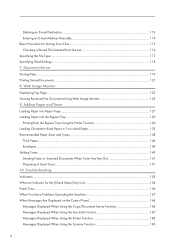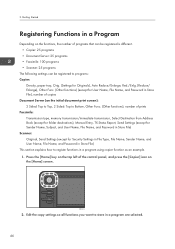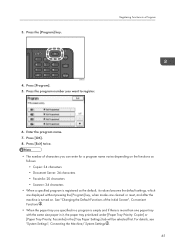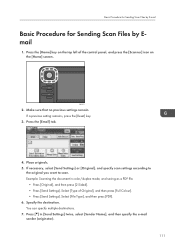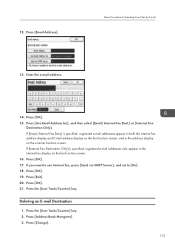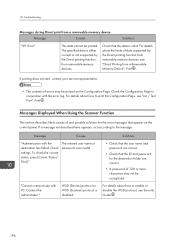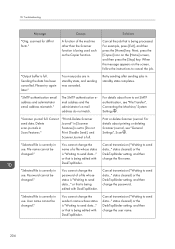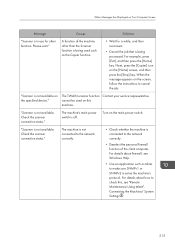Ricoh MP 2501SP Support Question
Find answers below for this question about Ricoh MP 2501SP.Need a Ricoh MP 2501SP manual? We have 3 online manuals for this item!
Question posted by mnbank1978 on August 16th, 2015
How To Set A Scanner In Ricoh Mp 2501 On Win 8
The person who posted this question about this Ricoh product did not include a detailed explanation. Please use the "Request More Information" button to the right if more details would help you to answer this question.
Current Answers
Answer #1: Posted by TechSupport101 on August 16th, 2015 9:22 PM
Download and install the latest available Windows 8 compatible driver(s) here http://support.ricoh.com/bb/html/dr_ut_e/re/model/mp200/mp200en.htm
Answer #2: Posted by freginold on August 17th, 2015 3:13 AM
There are two basic types of scanning you can do from the copier: scanning to email and scanning to a folder. This first article will help you set up scanning to email:
- How to set up scan to email on a Ricoh Aficio MP series copier
This article will help you save email addresses to the address book once you have it set up:
- How to add an email address to a Ricoh Aficio MP series copier
To set up scanning to a folder, you will first need to create a folder on your computer and share it. The steps for doing this vary greatly depending on what operating system you are using (Windows XP, Windows 8, Mac OS X 10.6, etc.).
The article shows you how to set up a shared folder in Windows XP. The steps for doing it in Windows 8 will be similar.
- How to create a shared folder in Windows XP
Once you have created and shared the folder, this article will show you how to link to that folder from the copier:
- How to link to a network share folder from a Ricoh Aficio MP series copier
Here are instructions for how to scan once you have it all set up:
- Press the Scanner button
- Place your original(s) in the document feeder or on the glass
- Select the Email or Folder tab, if the one you want isn't already selected
- Select a destination from the list of programmed destinations, or enter a new one using the Manual Entry button
- Press the Start button
- How to set up scan to email on a Ricoh Aficio MP series copier
This article will help you save email addresses to the address book once you have it set up:
- How to add an email address to a Ricoh Aficio MP series copier
To set up scanning to a folder, you will first need to create a folder on your computer and share it. The steps for doing this vary greatly depending on what operating system you are using (Windows XP, Windows 8, Mac OS X 10.6, etc.).
The article shows you how to set up a shared folder in Windows XP. The steps for doing it in Windows 8 will be similar.
- How to create a shared folder in Windows XP
Once you have created and shared the folder, this article will show you how to link to that folder from the copier:
- How to link to a network share folder from a Ricoh Aficio MP series copier
Here are instructions for how to scan once you have it all set up:
- Press the Scanner button
- Place your original(s) in the document feeder or on the glass
- Select the Email or Folder tab, if the one you want isn't already selected
- Select a destination from the list of programmed destinations, or enter a new one using the Manual Entry button
- Press the Start button
Related Ricoh MP 2501SP Manual Pages
Similar Questions
Windows Xp Is Not Detecting Printer Ip Address
windows xp is not detecting printer ip address
windows xp is not detecting printer ip address
(Posted by sajjooshah 6 years ago)
How To Set Scanner To Scan Individual Pdfs Aficio Mp C3002
(Posted by dbanelanger 9 years ago)