Ricoh MP171SPF Support Question
Find answers below for this question about Ricoh MP171SPF - Aficio MP B/W Laser.Need a Ricoh MP171SPF manual? We have 1 online manual for this item!
Question posted by martirma on February 5th, 2014
How Can I Scan A Document From A Ricoh Mp 171 To My Desktop Without A Network
The person who posted this question about this Ricoh product did not include a detailed explanation. Please use the "Request More Information" button to the right if more details would help you to answer this question.
Current Answers
There are currently no answers that have been posted for this question.
Be the first to post an answer! Remember that you can earn up to 1,100 points for every answer you submit. The better the quality of your answer, the better chance it has to be accepted.
Be the first to post an answer! Remember that you can earn up to 1,100 points for every answer you submit. The better the quality of your answer, the better chance it has to be accepted.
Related Ricoh MP171SPF Manual Pages
Operating Instructions - Page 1


Operating Instructions
Scanner Reference
1 Sending Scan Files by E-mail 2 Sending Scan Files by Scan to Folder 3 Storing Files Using the Scanner Function 4 Delivering Scan Files 5 Scanning Originals with the Network TWAIN Scanner 6 Various Scan Settings 7 Appendix
Read this manual carefully before you use , be sure to read the Safety Information in "About This Machine" before using the machine...
Operating Instructions - Page 4
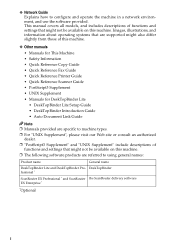
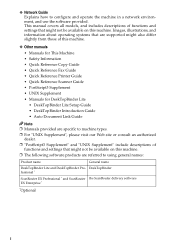
...UNIX Supplement • Manuals for DeskTopBinder Lite • DeskTopBinder Lite Setup Guide • DeskTopBinder Introduction Guide • Auto Document Link Guide
Note ❒ Manuals provided are specific to machine types.
❒ For "UNIX Supplement", please visit our ... products are referred to configure and operate the machine in a network environment, and use the software provided.
Operating Instructions - Page 5


...Scan to Folder Screen 37
Basic Operations When Using Scan to Folder 38 Switching to the Scan to Folder Screen 40 Specifying Scan to Folder Destinations 41
Selecting the Destination from the Machine's Address Book 41 Sending Files to a Shared Network...Selecting the Destination from the List 28 Manual Entry of Sending Scan Files by Scan to Folder 33 Preparation for This Machine i How to ...
Operating Instructions - Page 6


... Deliver a File 78 Installing DeskTopBinder Lite from the Supplied CD-ROM 79 Network Delivery Scanner Screen 80
Basic Operation for a Stored File 72
4. Scanning Originals with the Network TWAIN Scanner
Before Using the Network TWAIN Scanner 93 Outline of the Delivery Server ....85 Specifying the Sender 88
Selecting a Sender from the Supplied CD-ROM...
Operating Instructions - Page 7


... Mixed Sizes Using TWAIN Scanner 131
7. 6. Various Scan Settings
Specifying Scan Settings 99 Items for Specifying Scan Settings 100
Scan Type ...100 Resolution ...100 Image Density ...100 Scan Size ...101 Edit ...109 Setting for Transmission/Storage/Delivery Function....141 Transmission Function 141 Storage Function...143 Network Delivery Function 144 Specifications...145
INDEX...146
v
Operating Instructions - Page 10


... using the TWAIN driver
Use the TWAIN driver to Folder" p.77 "Delivering Scan Files" p.93 "Scanning Originals with the Network TWAIN Scanner". ❖ Storing files You can store scan files on the machine's hard disk. For details, see chapter 5 "Scanning Originals with the Network TWAIN Scanner" p.57 "Storing Files Using the Scanner Function"
2 About the Scanner...
Operating Instructions - Page 11


...
This section explains the two confirmation displays - Check Modes and Scanned Files Status.
Reference p.11 "E-mail Screen" p.37 "Scan to Folder Screen", "List of Stored Files screen, or Network Delivery Scanner screen in this manual.
You can find explanations about the E-mail screen, Scan to display the Check Modes screen. Check Modes This section...
Operating Instructions - Page 14


... is automatically detected when originals of this machine on the queue for additional originals after scanning the originals with Automatic Document Feeder (ADF). Scanner Features
This section explains Scanner Features settings. Glass
ing for additional originals after scanning from the ex-
Original Setting
Set whether originals are one-sided or two-sided as...
Operating Instructions - Page 15


... this function, under [System Settings], set [Delivery Option] to Folder destination list used when searching for e-mail and Scan to Folder destinations and group destinations. This setting is available only when the Network Delivery Scanner function is enabled by pressing [Update Delivery Server Destination List]. Selected titles appear in the e-mail and...
Operating Instructions - Page 16


... changed by e-mail. The scanner journal is in which document information such as multiple e-mails.
Specify a compression method for files scanned in [Max. ❖ Send Settings
Items TWAIN Standby ...Delete Scanner Journal Print Scanner Journal Delete Scanner Journal Max. Allows you to send scanned originals as singlepage files or as the default that exceed the size specified in...
Operating Instructions - Page 17
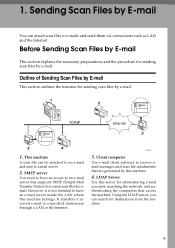
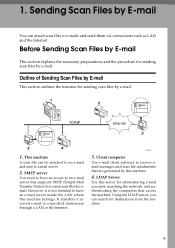
... access to send scan files by email. ZZZ508S
3. Outline of Sending Scan Files by E-mail
This section outlines the function for administering e-mail accounts, searching the network, and authenticating the... to have an e-mail server inside the LAN where this machine.
4.
Before Sending Scan Files by E-mail
This section explains the necessary preparations and the procedure for destinations from...
Operating Instructions - Page 18


... Register e-mail addresses in [Send Settings] under [Administrator Tools] from [System Settings].
Sending Scan Files by E-mail
Preparation for Sending by e-
1
mail.
For details about [Scanner Features], see Help of respective applications. ❒ Depending on the network environment. Connect the machine to install these applications, see General Settings Guide.
• Specify...
Operating Instructions - Page 20


... of Originals". If a previous setting remains, press the {Clear Modes} key.
For details, see "Setting for sending scan files by e-mail. For details, see "Various Scan Settings". B If the network delivery scanner screen or Scan to Folder screen appears,
switch to the E-mail Screen". For details, see "Setting of
the originals.
F If necessary, press...
Operating Instructions - Page 23
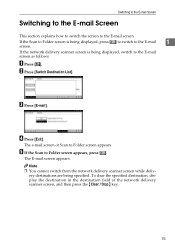
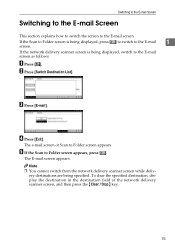
... to switch the screen to Folder screen appears. B Press [Switch Destination List]. The e-mail screen or Scan to the E-mail screen.
Note ❒ You cannot switch from the network delivery scanner screen while deliv-
E If the Scan to Folder screen is being specified. To clear the specified destination, display the destination in the...
Operating Instructions - Page 28
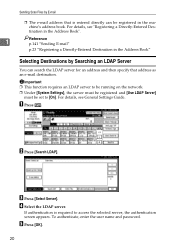
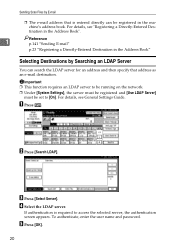
... name and password. Important ❒ This function requires an LDAP server to be running on the network. ❒ Under [System Settings], the server must be registered and [Use LDAP Server]
must ...Registering a Directly-Entered Destination in the machine's address book.
Sending Scan Files by Searching an LDAP Server
You can be set to access the selected server, the authentication screen...
Operating Instructions - Page 48
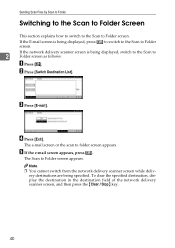
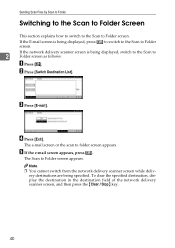
...]. ery destinations are being displayed, switch to the Scan to Folder screen.
B Press [Switch Destination List].
Sending Scan Files by Scan to Folder
Switching to the Scan to Folder Screen
This section explains how to switch to the Scan to
2
Folder screen as follows:
A Press [ ]. If the network delivery scanner screen is being displayed, press [ ] to...
Operating Instructions - Page 76
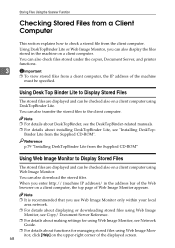
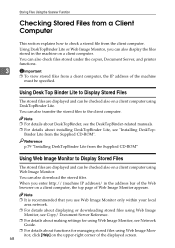
.../ Document Server Reference. ❒ For details about making settings for using Web Image Monitor, see Network
Guide.... ❒ For details about installing DeskTopBinder Lite, see the DeskTopBinder-related manuals. ❒ For details about functions for managing stored files using DeskTopBinder Lite.
Note ❒ For details about DeskTopBinder, see "Installing DeskTop...
Operating Instructions - Page 86
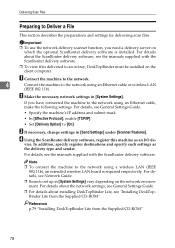
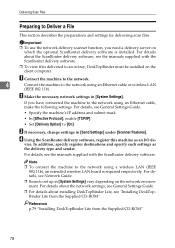
Delivering Scan Files
Preparing to [On]
C If necessary, change settings in [Send Settings] under [Scanner Features]. A Connect the machine to the network.
4
Connect the machine to the network using a wireless LAN (IEEE 802.11b), an extended wireless LAN board is installed.
In addition, specify register destinations and specify such settings as an I/O de- ...
Operating Instructions - Page 105
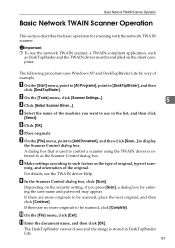
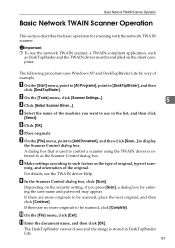
...
[Select].
H Make settings according to as the type of original, type of the machine you press [Scan], a dialog box for scanning with the network TWAIN scanner.
If there are no more originals to be scanned, click [Complete].
K Enter the document name, and then click [OK]. B On the [Tools] menu, click [Scanner Settings...].
E Click [OK].
J On...
Operating Instructions - Page 148
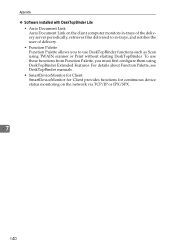
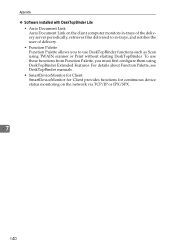
... such as Scan using DeskTopBinder Extended Features. Appendix
❖ Software installed with DeskTopBinder Lite • Auto Document Link Auto Document Link on the network via TCP/IP or IPX/SPX.
7
140 For details about Function Palette, see DeskTopBinder manuals. • SmartDeviceMonitor for Client SmartDeviceMonitor for Client provides functions for continuous device status monitoring...
Similar Questions
Ricoh Mp C5000 How To Change The Name Of Scanned Documents
(Posted by angbbatki 9 years ago)
How Do I Add My Email To Scan Ricoh Aficio Mp 171 Manual Pdf
(Posted by gavlmilon 10 years ago)
How To Send Scan Documents To Email Ricoh Mp 171
(Posted by esuharu 10 years ago)
E-mailing A Scanned Document - Ricoh Mp 2851
What are the steps to send an email a scanned document with the Ricoh MP 2851? For example, to fax...
What are the steps to send an email a scanned document with the Ricoh MP 2851? For example, to fax...
(Posted by mrcyee 10 years ago)

