Ricoh GX3050N Support Question
Find answers below for this question about Ricoh GX3050N - Aficio Color Inkjet Printer.Need a Ricoh GX3050N manual? We have 1 online manual for this item!
Question posted by avravana1968 on September 24th, 2014
Error Code Sc 491
How To Reset Sc 491 For ricoh 2003 Sp please Help Me
Current Answers
There are currently no answers that have been posted for this question.
Be the first to post an answer! Remember that you can earn up to 1,100 points for every answer you submit. The better the quality of your answer, the better chance it has to be accepted.
Be the first to post an answer! Remember that you can earn up to 1,100 points for every answer you submit. The better the quality of your answer, the better chance it has to be accepted.
Related Ricoh GX3050N Manual Pages
User Guide - Page 6


... Will Not Start ...82 Power Cannot Be Turned On ...82 Paper Will Not Feed Even When the Power Is On ...82 An Error Occurs ...82 Points to Remember when Printer Sharing under Windows 98/Me 83
Paper Is Not Fed or Delivered Normally...84 Paper Jam ...85
Removing Paper Jammed in the...
User Guide - Page 7


... When the Ink Collector Unit is Almost Full/Full...117 Ink Collector Unit Not Detected ...117 Out of Printable Temperature Range...118 Printer Error...118 Network Interface Board Error ...119 Adjusting the Printer ...120
Inquiries and Consumables
Where to Inquire ...122 Recommended Consumables...123 Option and Consumables...124
Maintaining
Cleaning ...126 Moving ...127
Moving...
User Guide - Page 9


...Inkjet Plain Paper...160 Printing on Inkjet Transparency ...161 Printing on Glossy Paper ...163 Printing on Envelopes ...166 Printing on Thick Paper...168
Canceling Printing ...170 Canceling Printing from the Status Monitor...170 Canceling Printing Using the [Job Reset] Key of the Printer... ...174 Changing the Dither Pattern...175 Using Error Diffusion ...175 Changing the Colour Profiling Pattern ...
User Guide - Page 23


...values on , follow the instructions that makes printing impossible; Display Displays current printer status and error messages.
9. If the red light is receiving data from a computer.
... display when making settings. Bypass tray Load paper here.
2. Alert indicator Lights up whenever a printer error occurs. Detaching and Reattaching the Multi Bypass Tray (Optional)
To clear a paper jam, you...
User Guide - Page 31


.... z If you is the printing surface. z When using these sheets, see the printer driver Help. z Load one sheet at higher quality. z Store paper flat.
The side facing you want to print on inkjet plain paper, in the printer properties dialog box, click [Inkjet Plain Paper]. z Make sure that of 157 g/m2 (297.6 lb.). Paper Type...
User Guide - Page 43


z The cartridge status can be also checked on the control panel. Clear any errors, such as when there is a paper jam or when no paper is ingested, induce ... indication of the cartridge may not be used for determination of cartridge change. If cartridge status is red, the printer has run out of the indicated ink.
Consult a doctor immediately.
z A message indicating to replace an empty ...
User Guide - Page 53


...be long enough to allow them to dry. Making Printer Settings
Maintenance Menu
Using the Maintenance menu, you can specify printer maintenance settings for each paper feed tray. Adj.Paper...or disable repetition of duplex-printed copies, select a print delivery interval to allow an inkjet-printed transparency to dry. Because head flushing consumes more thoroughly. Paper Feed Test To ...
User Guide - Page 55


...selector to display [Maintenance], and then press the [#Enter] key. Perform a head cleaning when a particular color cannot be automatically performed. 1. Press the [ ] or [ ] key to the forward position.
2.... below to perform a normal print-head cleaning. Press the [Menu] key.
3. Making Printer Settings
When print-heads are blurred. After a Print cartridge is empty, replace it instead of performing a...
User Guide - Page 56


Head 1 2. Press the [#Enter] key. The initial screen appears. Head-flushing
Follow the procedure below to select a color, and then press the [#Enter] key. After a Print cartridge is empty, replace it instead of performing a print-head ...1. Press the [ ] or [ ] key to display [Head-cleaning], and then press the [#Enter] key. Making Printer Settings
4. Head-cleaning: All Heads
1.
User Guide - Page 57


Press the [ ] or [ ] key to flush heads Head flushing starts. 7. Head 2 6. Press # to select a color, and then press the [#Enter] key. Press the [Online] key. Press the [Menu] key.
3.
The initial screen appears. Maintenance... ] key to display [Maintenance], and then press the [#Enter] key.
Press the [#Enter] key. z p.155 "Two Types of Printer Properties Dialog Box"
54 Making...
User Guide - Page 83


... Will Not Start ...82 Power Cannot Be Turned On ...82 Paper Will Not Feed Even When the Power Is On ...82 An Error Occurs ...82 Points to Remember when Printer Sharing under Windows 98/Me 83
Paper Is Not Fed or Delivered Normally...84 Paper Jam ...85
Removing Paper Jammed in the...
User Guide - Page 99


...
If the condition of the paper?
Changing the Printer Driver Setting
You may be printed on the size of the printing may eliminate certain problems by changing the printer driver settings as described below: Cannot print certain data properly when using inkjet plain paper.
See p.175 "Using Error Diffusion". Set [Spool format:] to dry.
User Guide - Page 100


... "Using Error Diffusion". To print text in black, in the [Printer Configuration] tab. In the [Print Quality] area, select [Speed priority] or [High speed], and then print. In the [Change User Settings] dialog box, on the [Misc.] tab, select the [Print as an Image". In the [Printer Configuration] tab, set [Adjust Color Density] to...
User Guide - Page 121


... temperature varies greatly, condensation may remain in the standby mode until it back on.
Troubleshooting
3. If this happens,
wait until the printer acclimates and the condensation disappears. z If the error still does not clear after the power is turned back on the power of the appropriate temperature range will be used under...
User Guide - Page 150
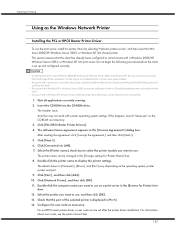
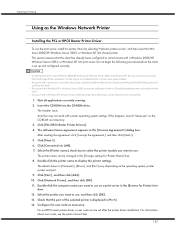
... 2003, or Windows NT 4.0 shared printer. z If you want to communicate with a Windows NT 4.0 print server, install the printer driver before the client is displayed in [Port:]. 14. Quit all applications currently running. 2. The details shown in [Comment:], [Driver:], and [Port:] vary depending on as necessary. For information about user code, see the printer driver Help...
User Guide - Page 153


...] check box on the print server that the remote printer is reset. Follow the procedure below to disable banner pages according to configure a banner page. To print after resetting the printer as default. Click [Finish] in the printer properties dialog box.
z Under Windows 2000/XP, Windows Server 2003, or Windows NT 4.0, clear the [Enable banner] check...
User Guide - Page 159


... (Windows NT 4.0: the [Default] dialog box) appears. Click the icon of the printer, and then click [Printing Preferences...] on the [File] menu. The printer properties dialog box appears. Printer Driver
Opening the Printer Properties Dialog Box
The printer properties dialog box can be opened from the [Printers] folder (Windows XP, Windows Server 2003: the [Printers and Faxes] folder).
User Guide - Page 161


...Inkjet Plain Paper...160 Printing on Inkjet Transparency ...161 Printing on Glossy Paper ...163 Printing on Envelopes ...166 Printing on Thick Paper...168
Canceling Printing ...170 Canceling Printing from the Status Monitor...170 Canceling Printing Using the [Job Reset] Key of the Printer... ...174 Changing the Dither Pattern...175 Using Error Diffusion ...175 Changing the Colour Profiling Pattern ...
User Guide - Page 179


... you want to print black or gray parts of Printer Properties Dialog Box" z For details about [Color profile:], see the printer driver Help.
If the dialog box type is Multi-tab, ...pattern in the [Print Quality] area. Select the error diffusion target from the application, and then open the printer properties dialog
box. 2. The printer properties dialog box closes. 8. z p.155 "Two...
User Guide - Page 258


... the User Guide. Topic
Error
Making Printer Settings >
Incomplete Information
Making Printer Settings Using
the Control Panel
Making Printer Settings > Making Printer Settings Using the Control Panel... using "Counter".
❖ Show Counter
• Color: This counter shows the number of color originals printed using the printer driver's [Color] setting.
• Black: This counter shows a...
Similar Questions
System Error 0988 Ricoh Gx3050 Fn
The printer gives system error 0988 when powered on. Any solutions!!!
The printer gives system error 0988 when powered on. Any solutions!!!
(Posted by galalhali 5 years ago)
System Error 0999 Ricoh Gx3050 Fn
The printer gives system error 0999 when powered on. Any solutions!!!
The printer gives system error 0999 when powered on. Any solutions!!!
(Posted by galalhali 5 years ago)
Error: Remove Misfeed - Top Cover
I just acquired a brand new Ricoh GX3050N Aficio Color inkjet printer and the moment I installed the...
I just acquired a brand new Ricoh GX3050N Aficio Color inkjet printer and the moment I installed the...
(Posted by thom1964 6 years ago)

