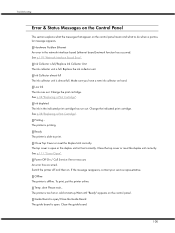Ricoh GX3050N Support Question
Find answers below for this question about Ricoh GX3050N - Aficio Color Inkjet Printer.Need a Ricoh GX3050N manual? We have 1 online manual for this item!
Question posted by cdf4p on September 8th, 2011
Ink Collector Is Full, Replace Ink Collector
wen i look at the ink collector, it is empty but the message on the printer says its full??
Current Answers
Related Ricoh GX3050N Manual Pages
Similar Questions
Error: Remove Misfeed - Top Cover
I just acquired a brand new Ricoh GX3050N Aficio Color inkjet printer and the moment I installed the...
I just acquired a brand new Ricoh GX3050N Aficio Color inkjet printer and the moment I installed the...
(Posted by thom1964 6 years ago)
Where Is The Ink Collector Unit On A Ricoh Gx3050n
(Posted by nadan 9 years ago)
Replace Ink Collector
The printer is displaying the "Replace Ink Collector" message, but this is not covered in the user g...
The printer is displaying the "Replace Ink Collector" message, but this is not covered in the user g...
(Posted by Anonymous-41653 12 years ago)
Ricoh Gx3050n I Get An Error That The Ink Collector Is Not Set. How Do I Fix?
(Posted by dickbeckman 13 years ago)