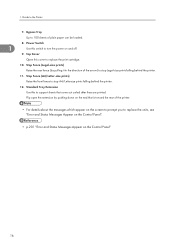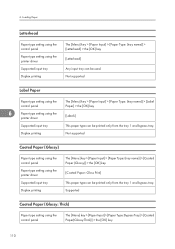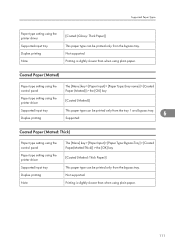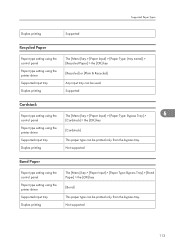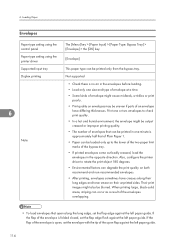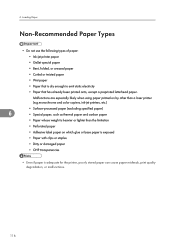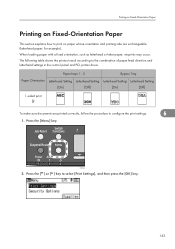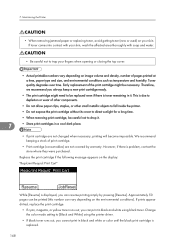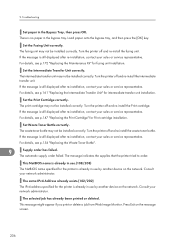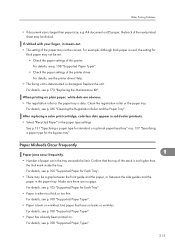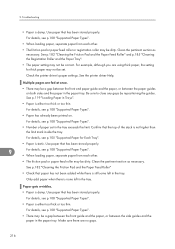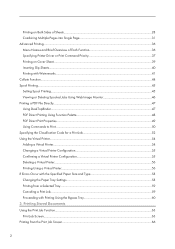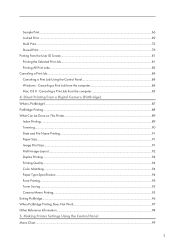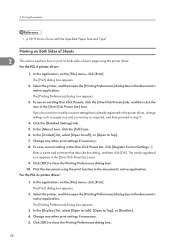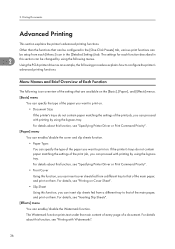Ricoh Aficio SP C320DN Support Question
Find answers below for this question about Ricoh Aficio SP C320DN.Need a Ricoh Aficio SP C320DN manual? We have 3 online manuals for this item!
Question posted by marjoriestanfield on August 22nd, 2012
No Paper Jam But It Says There Is!
My C320dn continually says there is a paper jam when there isn't. I have opened and shut everything - - taken the paper out and replaced it. This happens anytime I print more than 1 or 2 copies at a time.
Current Answers
Answer #1: Posted by freginold on August 22nd, 2012 10:43 AM
If it keeps saying there's a jam but you can't find any paper, you may have either a bad sensor or dirty rollers. Clean the feed and transport rollers, and also clean the sensors in the paper path, including the registration sensor.
Related Ricoh Aficio SP C320DN Manual Pages
Similar Questions
Bad Paper Sensor? C320dn Continually There Is A Paper Jam When There Isn't
My C320dn continually says there is a paper jam when there its maybe a bad paper sensor, dont know w...
My C320dn continually says there is a paper jam when there its maybe a bad paper sensor, dont know w...
(Posted by pcsmartht 9 years ago)
My C320dn Continually Says There Is A Paper Jam When There Isn't. I Have Opened
My C320dn continually says there is a paper jam when there isn't. I have opened and shut everything ...
My C320dn continually says there is a paper jam when there isn't. I have opened and shut everything ...
(Posted by pcsmartht 9 years ago)
How Do I Enter Service Mode On My Ricoh Aficio Sp C320dn Printer
(Posted by bigdajism 10 years ago)
Ricoh Laser Printer Cautioning Paperjam Error Message, How To Rectify?
(Posted by rajagopal 11 years ago)
My Ricoh Ap2610 Laser Printer Will Not Support My New Pc Using Windows 7.
does ricoh have any driver or other means to make my ap-2610 laser printer work with my Windows 7 ne...
does ricoh have any driver or other means to make my ap-2610 laser printer work with my Windows 7 ne...
(Posted by jclcpallc 12 years ago)