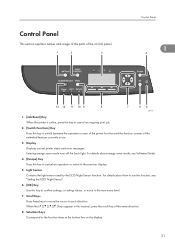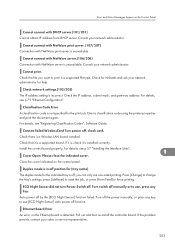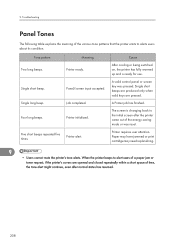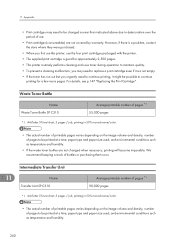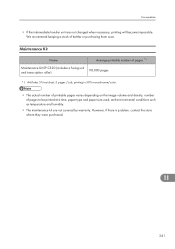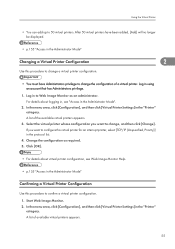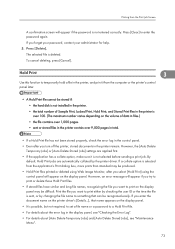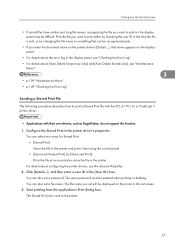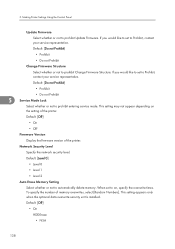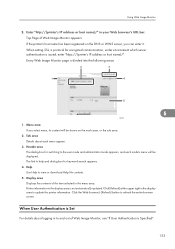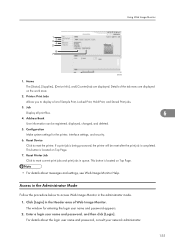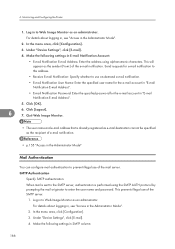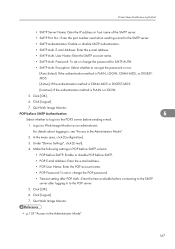Ricoh Aficio SP C320DN Support Question
Find answers below for this question about Ricoh Aficio SP C320DN.Need a Ricoh Aficio SP C320DN manual? We have 3 online manuals for this item!
Question posted by kswelc on June 4th, 2014
How To Enter Sp Mode For Ricoh Sp C320 Printers
The person who posted this question about this Ricoh product did not include a detailed explanation. Please use the "Request More Information" button to the right if more details would help you to answer this question.
Current Answers
Related Ricoh Aficio SP C320DN Manual Pages
Similar Questions
Enter Service Mode
how do enter service mode on ricoh so c311 printer
how do enter service mode on ricoh so c311 printer
(Posted by fredburns22 8 years ago)
How To Print A Configuration Page For A Ricoh Sp C320dn Printer
(Posted by oldjner 9 years ago)
How To Enter Service Mode Ricoh Aficio Sp C320dn
(Posted by alholcyb 9 years ago)
How Do I Enter Service Mode On My Ricoh Aficio Sp C320dn Printer
(Posted by bigdajism 10 years ago)
Hi Guys. How To Enter Sp 8300 Dn Service Mode
(Posted by berkantbitim 10 years ago)