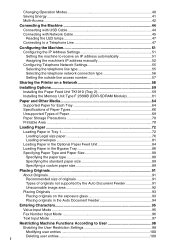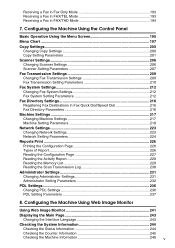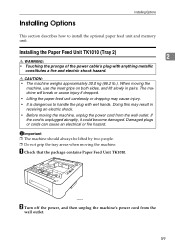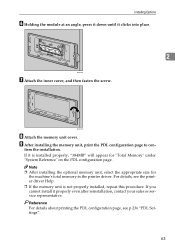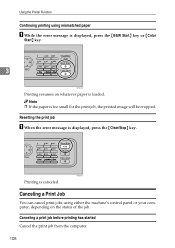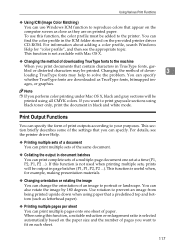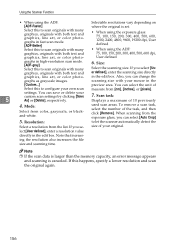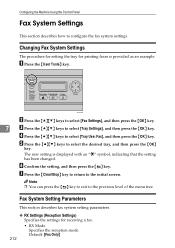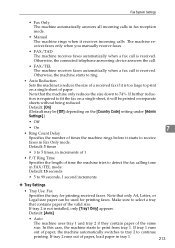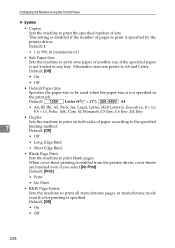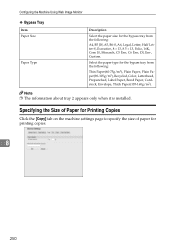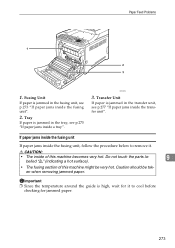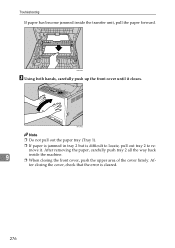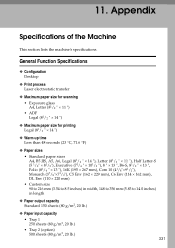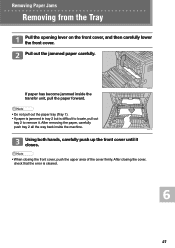Ricoh Aficio SP C232SF Support Question
Find answers below for this question about Ricoh Aficio SP C232SF.Need a Ricoh Aficio SP C232SF manual? We have 1 online manual for this item!
Question posted by skigr8 on April 8th, 2012
New Unit Will Not Print At All Both Trays Full Paper. Error: Bypass Tray Empty.
Brand new machine. Can't print anything. Both standard tray and 250 sheet tray have paper. Error message says Bypass tray is empty. Why is bypass tray default tray? How do I change?
Current Answers
Answer #1: Posted by freginold on April 9th, 2012 3:14 AM
If the bypass tray is set as the default tray, you can change it both from the copier (in User Tools) and from your computer (in your print driver settings). Changing it both places is the best idea so that the print driver and the printer match up; if the settings between the two don't coincide, you can get a lot of mismatch errors.
Related Ricoh Aficio SP C232SF Manual Pages
Similar Questions
Finisher Error Message
I want to operate machine without finisher how do i clear error message
I want to operate machine without finisher how do i clear error message
(Posted by jonathanbreaux 9 years ago)
Hello, I Have A Message On The Printer It Says 'bypass Tray, Paper Empty'
I only want to use the main paper tray for all the printing and copying I need to do, how do I get t...
I only want to use the main paper tray for all the printing and copying I need to do, how do I get t...
(Posted by clemsfoldhouse 11 years ago)
I Have An Mpc3001 - Error Message Saying Fax Tray Needs To Be Re-set - How?
(Posted by chrisoreilly 12 years ago)
How Do I Print Labels From Tray 1 And Not The Bypass Tray
(Posted by kortiz 12 years ago)