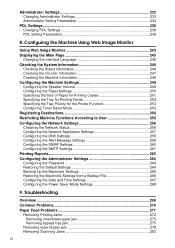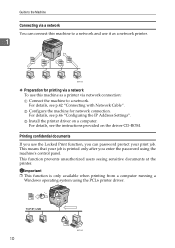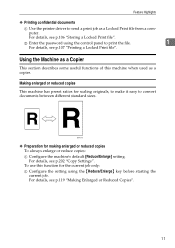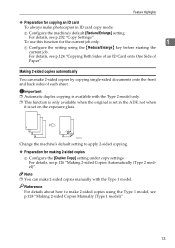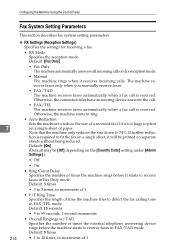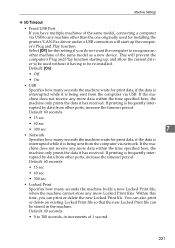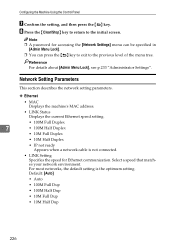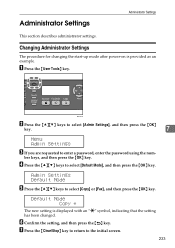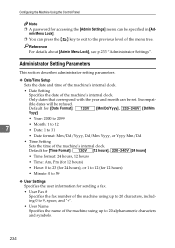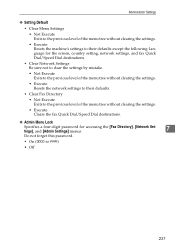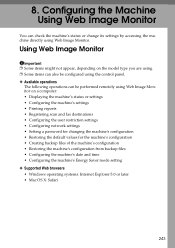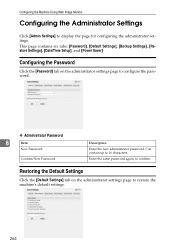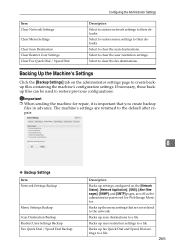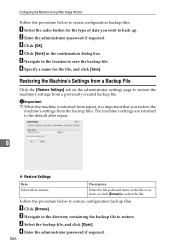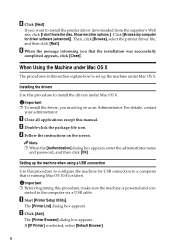Ricoh Aficio SP 3410SF Support Question
Find answers below for this question about Ricoh Aficio SP 3410SF.Need a Ricoh Aficio SP 3410SF manual? We have 1 online manual for this item!
Question posted by gminoso on November 3rd, 2011
Default Password For The Sp 3410sf?
does anyone know the default password?
Current Answers
Related Ricoh Aficio SP 3410SF Manual Pages
Similar Questions
What Is The Default Password Aficio Sp C232sf
(Posted by rjacAndyG 9 years ago)
How Do I Change Password On Ricoh Sp 3410sf
(Posted by hassaWhitmo 9 years ago)
I Have A Ricoh Aficio 1515 And Dont Know How To Get Driver
(Posted by hogdrk 9 years ago)
How Do I Change The Energy Mode On A Ricoh Sp3400sf/sp 3410sf Printer
How can I turn the energy saver mode completely off when I use the Ricoh SP 3400SF/SP 3410SF
How can I turn the energy saver mode completely off when I use the Ricoh SP 3400SF/SP 3410SF
(Posted by atwoodha 10 years ago)
Can I Print Double Side With Aficio Sp 3410sf?
Can I print double side with Aficio SP 3410SF? Thanks
Can I print double side with Aficio SP 3410SF? Thanks
(Posted by rachel1472 11 years ago)