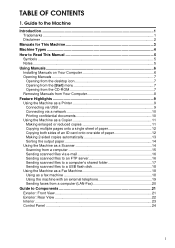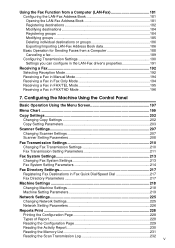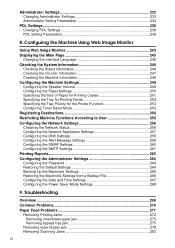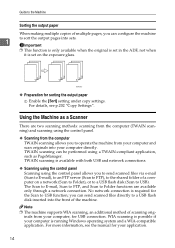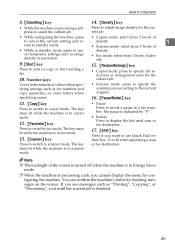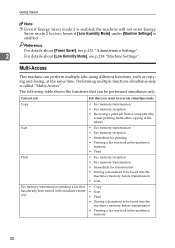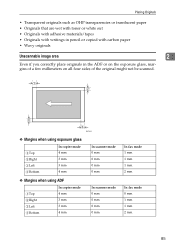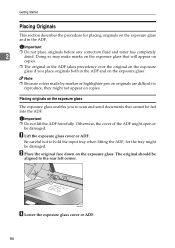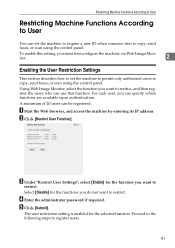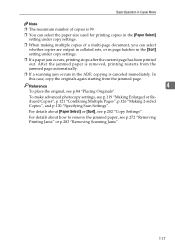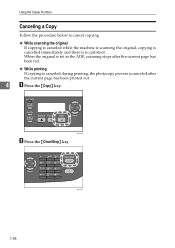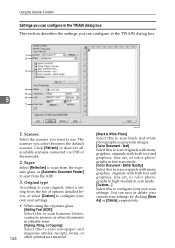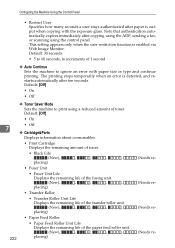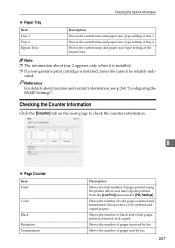Ricoh Aficio SP 3410SF Support Question
Find answers below for this question about Ricoh Aficio SP 3410SF.Need a Ricoh Aficio SP 3410SF manual? We have 1 online manual for this item!
Question posted by jmeyer12732 on August 6th, 2014
Scanning And Copying
When I go to scan a document or copy one it is only scanning / copying half of the sheet like it is trying to do a landscape in stead of a portriat.. how do i fix this?
Current Answers
Related Ricoh Aficio SP 3410SF Manual Pages
Similar Questions
The Copy Is Not Clear? How Can I Fix This Problem?
when I use the copier to copy 100 copies from the oraginal one the 1st copy is clear but others copi...
when I use the copier to copy 100 copies from the oraginal one the 1st copy is clear but others copi...
(Posted by Anonymous-149140 9 years ago)
How Do I Scan A Document On My Aficio Sp 3410sf?
(Posted by pinpgl 9 years ago)
How Print Colored Copy Cover Sheet And Rest Of Packet On White
I am trying to copy a packet form 1 side to 2 side with front cover on color paper (printed) then st...
I am trying to copy a packet form 1 side to 2 side with front cover on color paper (printed) then st...
(Posted by ticiawertman 12 years ago)