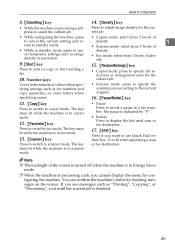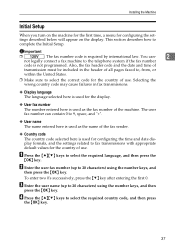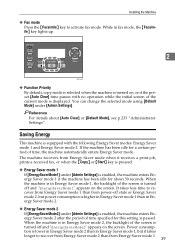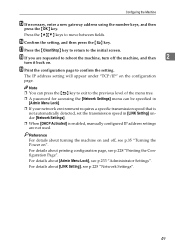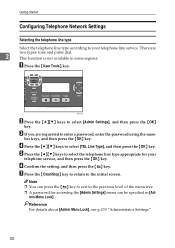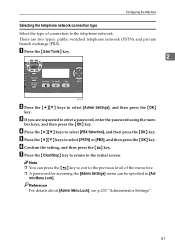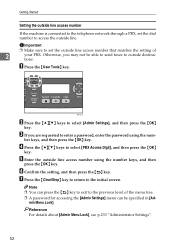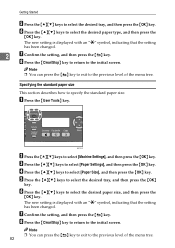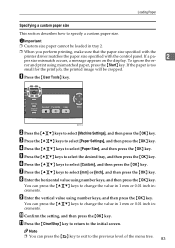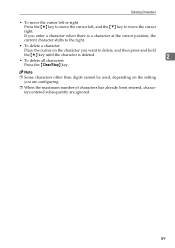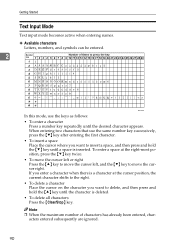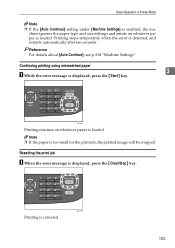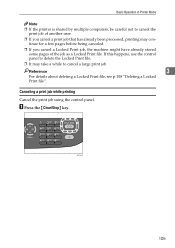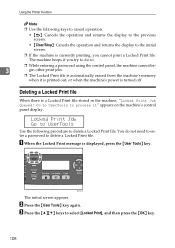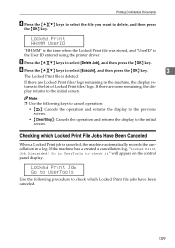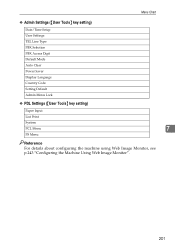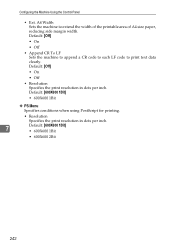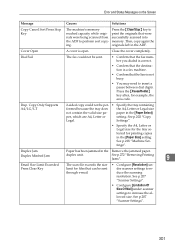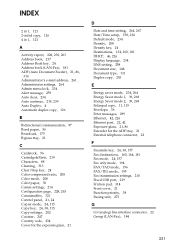Ricoh Aficio SP 3410SF Support Question
Find answers below for this question about Ricoh Aficio SP 3410SF.Need a Ricoh Aficio SP 3410SF manual? We have 1 online manual for this item!
Question posted by buhsa on April 4th, 2014
How Do I Clear A Sc 542 Code For A Ricoh Aficio 3400 Sf
The person who posted this question about this Ricoh product did not include a detailed explanation. Please use the "Request More Information" button to the right if more details would help you to answer this question.
Current Answers
Related Ricoh Aficio SP 3410SF Manual Pages
Similar Questions
How Do You Clear The Error Code Sc400 On A Mp C2051 Printer
How do you clear the Error Code SC400 on an MP C2051 printer
How do you clear the Error Code SC400 on an MP C2051 printer
(Posted by masterstd 11 years ago)
How Do I Clear A Sc542 Code For My Ricoh Aficio 3400 Sf.
(Posted by 56tterry 12 years ago)
Sp-3410 Has A Sc544 Code
We have a SP-3410 that has a SC544 code and will not allow us to get in the sp mode to clear, what i...
We have a SP-3410 that has a SC544 code and will not allow us to get in the sp mode to clear, what i...
(Posted by boudreauxrex 12 years ago)