Ricoh Aficio SP 204SN Support Question
Find answers below for this question about Ricoh Aficio SP 204SN.Need a Ricoh Aficio SP 204SN manual? We have 3 online manuals for this item!
Question posted by alohaasunsea on July 1st, 2014
Change Print Cartridge
I would like to change print cartridge of Ricoh SP204SFN but I don't know how, please tell me that how to change it.
Current Answers
There are currently no answers that have been posted for this question.
Be the first to post an answer! Remember that you can earn up to 1,100 points for every answer you submit. The better the quality of your answer, the better chance it has to be accepted.
Be the first to post an answer! Remember that you can earn up to 1,100 points for every answer you submit. The better the quality of your answer, the better chance it has to be accepted.
Related Ricoh Aficio SP 204SN Manual Pages
User Guide - Page 6
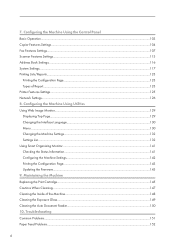
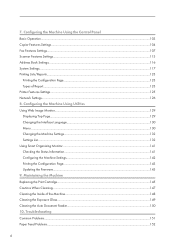
Maintaining the Machine Replacing the Print Cartridge...145 Cautions When Cleaning...147 Cleaning the Inside of Report...123 Printer Features Settings...125 Network Settings...126 8. Troubleshooting Common Problems...151 Paper Feed Problems...152
4 7. Configuring the Machine Using Utilities Using Web Image Monitor...129 Displaying Top Page...129 Changing the Interface Language...130 Menu......
User Guide - Page 7
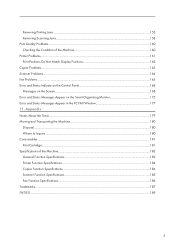
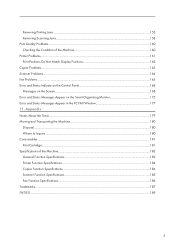
Appendix Notes About the Toner...179 Moving and Transporting the Machine...180 Disposal...180 Where to Inquire...180 Consumables...181 Print Cartridge...181 Specifications of the Machine 160 Printer Problems...161 Print Positions Do Not Match Display Positions 162 Copier Problems...163 Scanner Problems...164 Fax Problems...165 Error and Status Indicate on the...
User Guide - Page 15
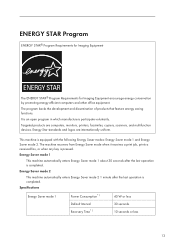
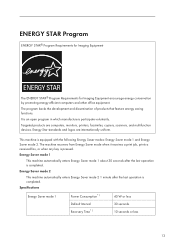
...internationally uniform. The machine recovers from Energy Saver mode when it receives a print job, prints a received fax, or when any key is an open program in which...Energy Star standards and logos are computers, monitors, printers, facsimiles, copiers, scanners, and multifunction devices. Specifications
Energy Saver mode 1
Power Consumption*1 Default Interval Recovery Time*1
40 W or less...
User Guide - Page 19
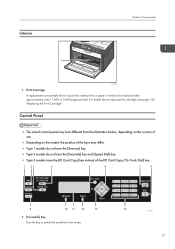
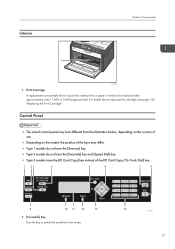
... Hook Dial] key.
1 23
4
5
6
7
8
9
10 11 12
13
1. [Facsimile] Key Use this key to switch the machine to make prints on paper. For details about replacing the cartridge, see page 145 "Replacing the Print Cartridge". Print Cartridge A replacement consumable that is required to fax mode.
14 CTT133 17 Interior
Guide to be replaced after approximately every...
User Guide - Page 46
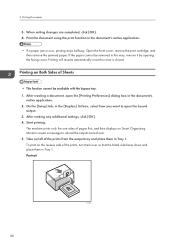
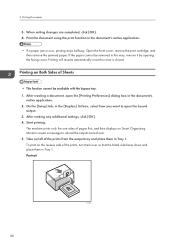
...changes are completed, click [OK]. 4. The machine prints only the one sides of the prints from the output tray and place them in Tray 1. On the [Setup] tab, in the document's
native application. 2. Start printing... jam occurs, printing stops halfway. Open the front cover, remove the print cartridge, and then remove the jammed paper. To print on Both Sides of the prints, turn them ...
User Guide - Page 52
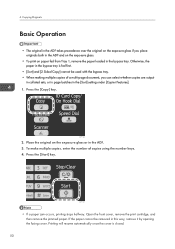
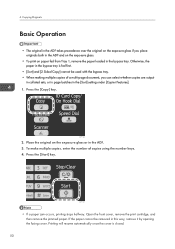
... be used with the bypass tray. • When making multiple copies of copies using the number keys. 4. Printing will resume automatically once the cover is fed first.
• [Sort] and [2 Sided Copy] cannot be ...way, remove it by opening the fusing cover. Open the front cover, remove the print cartridge, and then remove the jammed paper. Place the original on the exposure glass if...
User Guide - Page 122
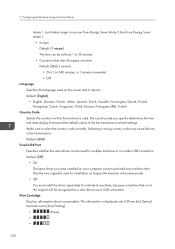
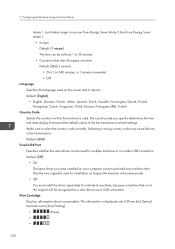
... than the one originally used for installation as long as the machine is used. Print Cartridge
Displays information about consumables.
Selecting a wrong country code may cause failures in which the... [USA]
Fixed USB Port
Specifies whether the same driver can be recognized as a new device upon USB connection.
7. Default: [Off]
• On
The same driver you specify ...
User Guide - Page 124
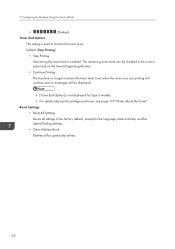
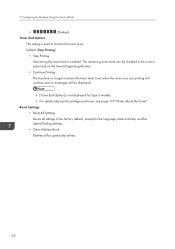
.... Reset Settings • Reset All Settings Resets all fax speed dial entries.
122 Default: [Stop Printing]
• Stop Printing
Monitoring the toner level is used to the factory default, except for Type 3 models. • For details about print cartridge and toner, see page 179 "Notes About the Toner". 7. Configuring the Machine Using the Control...
User Guide - Page 147
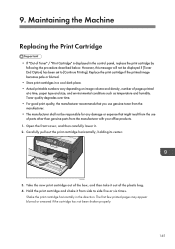
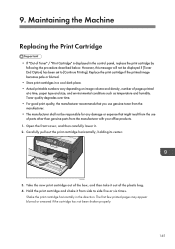
... you use genuine toner from the manufacturer with your office products. 1. Hold the print cartridge and shake it . 2.
Take the new print cartridge out of the box, and then take it out of Toner" / "Print Cartridge" is displayed in the control panel, replace the print cartridge by following the procedure described below. CTT045
3. However, this message will not...
User Guide - Page 148
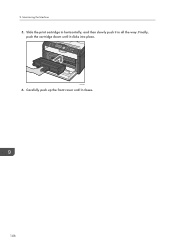
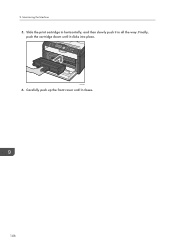
Finally, push the cartridge down until it closes.
146
Slide the print cartridge in horizontally, and then slowly push it clicks into place. CTT048
6. Carefully push up the front cover until it in all the way. Maintaining the Machine
5. 9.
User Guide - Page 150
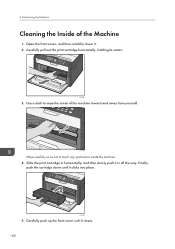
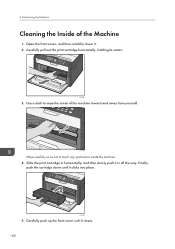
...any protrusions inside of the Machine
1. CTT045
3. Finally,
push the cartridge down until it . 2. 9. Slide the print cartridge in all the way. CTT048
5. CTT176
Wipe carefully so as not... Open the front cover, and then carefully lower it closes. 148 Carefully pull out the print cartridge horizontally, holding its center. Carefully push up the front cover until it in horizontally, and ...
User Guide - Page 156
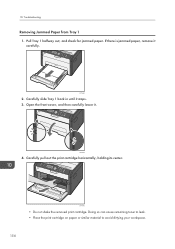
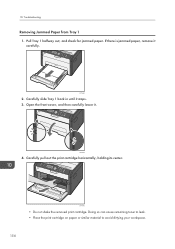
... slide Tray 1 back in until it . CTT045
• Do not shake the removed print cartridge. CTT030
2.
CTT054
4. Pull Tray 1 halfway out, and check for jammed paper. If there is jammed paper, remove it carefully. Carefully pull out the print cartridge horizontally, holding its center.
10. Troubleshooting
Removing Jammed Paper from Tray 1 1. Doing so can...
User Guide - Page 157
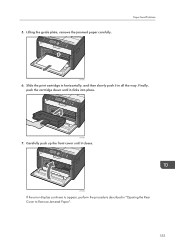
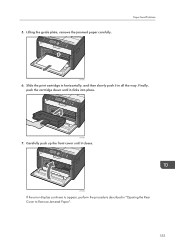
... until it clicks into place. Carefully push up the front cover until it closes. Lifting the guide plate, remove the jammed paper carefully. Slide the print cartridge in horizontally, and then slowly push it in "Opening the Rear Cover to appear, perform the procedure described in all the way. CTT055
If the...
User Guide - Page 162
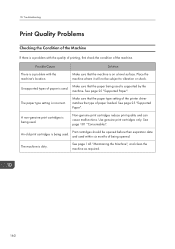
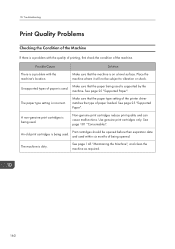
... Problems
Checking the Condition of the Machine
If there is a problem with the machine's location. Unsupported types of the machine.
Use genuine print cartridges only. An old print cartridges is dirty. The machine is being used is used .
Place the machine where it will not be opened . See page 25 "Supported Paper". See page...
User Guide - Page 168
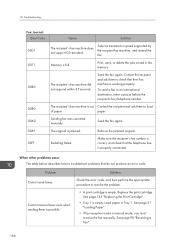
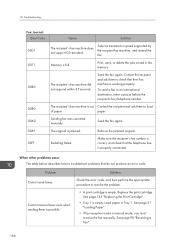
...not produce an error code. Load paper in the memory.
See page 145 "Replacing the Print Cartridge".
• Tray 1 is jammed.
Remove the jammed original. Make sure the recipient's ... an international destination, enter a pause before the recipient's fax/telephone number. Replace the print cartridge. See page 98 "Receiving a Fax".
166 Select a transmission speed supported by the ...
User Guide - Page 171
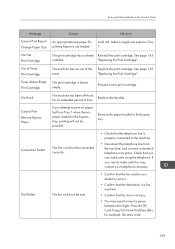
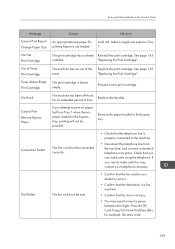
... on the Control Panel
Message Cannot Print Report Change Paper Size Not Set Print Cartridge Out of Toner Print Cartridge Toner Almost Empty Print Cartridge On Hook
Cannot Print Remove Bypass Paper
Connection Failed
Dial Failed
Causes
An appropriate size paper for printing Report is not loaded. The print cartridge has not been Reinstall the print cartridge.
The line could not be sent...
User Guide - Page 177
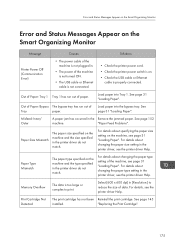
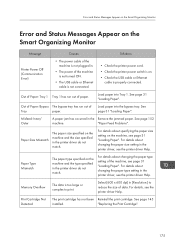
... the size specified in the printer driver, see the printer driver Help.
For details, see page 31 "Loading Paper". Print Cartridge Not Detected
The print cartridge has not been Reinstall the print cartridge.
For details about changing the paper type setting in the printer driver do not match. For details about specifying the paper size setting on...
User Guide - Page 178
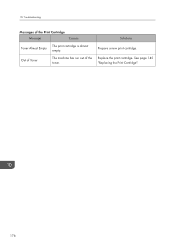
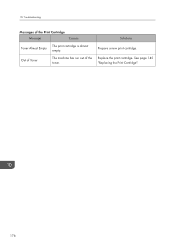
Out of Toner
The machine has run out of the Print Cartridge
Message
Causes
Toner Almost Empty
The print cartridge is almost empty. See page 145 "Replacing the Print Cartridge".
176 10. Replace the print cartridge.
Troubleshooting
Messages of the toner.
Solutions
Prepare a new print cartridge.
User Guide - Page 181
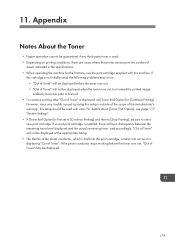
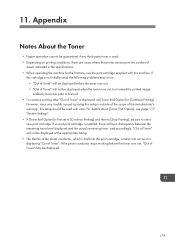
... into account in the specifications. • When operating the machine for the first time, use a new print cartridge. If
this machine. If a used with this cartridge is not initially used, the following problems may be used print cartridge is installed, there will be a discrepancy between the remaining toner level displayed and the actual remaining toner...
User Guide - Page 183
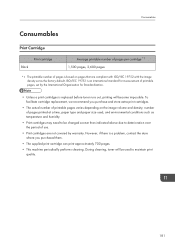
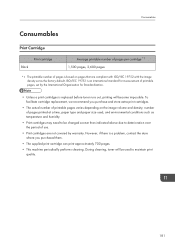
... However, if there is replaced before toner runs out, printing will be changed sooner than indicated above due to deterioration over the period of use.
• Print cartridges are compliant with ISO/IEC 19752 with the image density set as temperature and humidity.
• Print cartridges may need to be used , and environmental conditions such as...
Similar Questions
Error: Scan To Folder On Ricoh Sp 204
I have a ricoh sp 204 and I can not scan to folder. My settings in Smart Organizing Monitor is: Addr...
I have a ricoh sp 204 and I can not scan to folder. My settings in Smart Organizing Monitor is: Addr...
(Posted by aratecniargimeno 9 years ago)
Aficio Mpc3502 Add Name To Scanner
I Need To Know How To Add A Name To Scanner
Step by step...
Step by step...
(Posted by mlopez39105 10 years ago)

