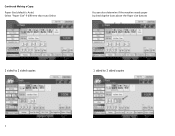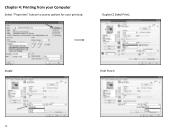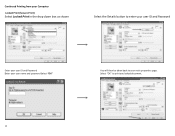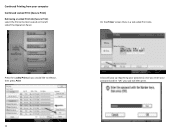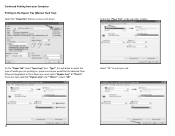Ricoh Aficio MP C5501 Support Question
Find answers below for this question about Ricoh Aficio MP C5501.Need a Ricoh Aficio MP C5501 manual? We have 1 online manual for this item!
Question posted by info89114 on February 25th, 2014
Can I Print Tabs On This Machine? How Can I Print Them?
The person who posted this question about this Ricoh product did not include a detailed explanation. Please use the "Request More Information" button to the right if more details would help you to answer this question.
Current Answers
Related Ricoh Aficio MP C5501 Manual Pages
Similar Questions
Ricoh Aficio Mp C5501 How To Print Transmitted Fax Confirmation
(Posted by jmo19scorc 9 years ago)
How Do You Print Envelopes On Aficio Mp 2851
(Posted by Anonymous-141265 9 years ago)
Ricoh Aficio Mp C5501 How To Print To Document Server
(Posted by pljoh 10 years ago)
How Do You Set Ricoh Aficio Mpc5501 To Default To Black Print Outs?
(Posted by pbasquineblake 10 years ago)
How Do I Print Labels Ricoh Aficio Mp 6001
Labels formatted in Word will not print on Ricoh Aficio MP6001 printer/copier. It just keeps saying ...
Labels formatted in Word will not print on Ricoh Aficio MP6001 printer/copier. It just keeps saying ...
(Posted by sreihart 11 years ago)