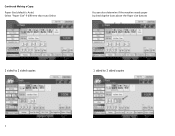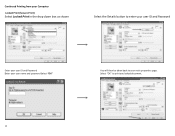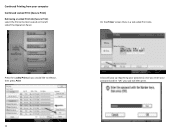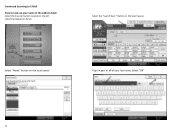Ricoh Aficio MP C5501 Support Question
Find answers below for this question about Ricoh Aficio MP C5501.Need a Ricoh Aficio MP C5501 manual? We have 1 online manual for this item!
Question posted by beatricewong on December 19th, 2012
Deleting Names From Scanner Memory
Current Answers
Answer #1: Posted by freginold on December 19th, 2012 8:09 PM
- Press the User Tools/Counter button
- On the screen, select System Settings
- Select the Administrator Tools tab
- Select Address Book Management
- Select Delete
- Choose the user to delete
- Confirm your selection