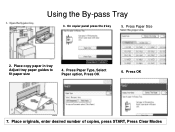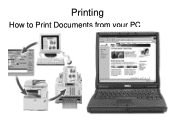Ricoh Aficio MP C5000 Support Question
Find answers below for this question about Ricoh Aficio MP C5000.Need a Ricoh Aficio MP C5000 manual? We have 3 online manuals for this item!
Question posted by sinoadmin on May 26th, 2012
I Printed A Document But With A Few Copy But Every Page Is In Alternate Order.
I printed a document from this computer, a few copies of the same document. But somehow it comes out a page from one tray and the other page comes out from another tray which faces the other way.
Current Answers
Answer #1: Posted by freginold on May 26th, 2012 7:11 AM
It sounds like you have rotate sort or collate turned on. Check your print driver settings, and if you see a collate or sort option enabled, uncheck it or turn it off. The printer is trying to collate your job page by page because of instructions from the print driver.
Related Ricoh Aficio MP C5000 Manual Pages
Similar Questions
Multiple Copies Using Bypass Tray
How do I make multiple copies from a share folder in my Document Server using my bypass tray on mp c...
How do I make multiple copies from a share folder in my Document Server using my bypass tray on mp c...
(Posted by gerdajohanoson 8 years ago)
Ricoh Aficio Mp 4000 How To Print On Thick Paper
(Posted by immyAba 10 years ago)
Printing Booklets - Ricoh Mpc5000
Our office has a Ricoh Aficio MPC5000 printer with driver PCL5. We print word documents in booklet f...
Our office has a Ricoh Aficio MPC5000 printer with driver PCL5. We print word documents in booklet f...
(Posted by jmboldin 11 years ago)
How To I Print Different Pages To Different Trays?
(Posted by glowther126 11 years ago)
Print Documents To The Scanner Instead Of Printer
Can I print to the scanner and not the printer. We have to print a 50 page file and then and then sc...
Can I print to the scanner and not the printer. We have to print a 50 page file and then and then sc...
(Posted by ocarbrey 13 years ago)