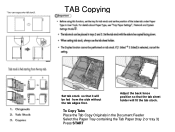Ricoh Aficio MP C5000 Support Question
Find answers below for this question about Ricoh Aficio MP C5000.Need a Ricoh Aficio MP C5000 manual? We have 3 online manuals for this item!
Question posted by jngalap on June 6th, 2014
How To Set Paper Weight On Ricoh Aficio Mp C6501
The person who posted this question about this Ricoh product did not include a detailed explanation. Please use the "Request More Information" button to the right if more details would help you to answer this question.
Current Answers
Answer #1: Posted by freginold on June 9th, 2014 4:37 PM
Hi, you can set the paper weight/thickness through User Tools. Go to User Tools/Counter > System Settings > Tray Paper Settings. Select the Paper Type setting for the tray you want to change, then select the appropriate weight/thickness and select OK to save the change.
Related Ricoh Aficio MP C5000 Manual Pages
Similar Questions
How To Change Scanner Settings On A Aficio Mp C6501
(Posted by tiJi 9 years ago)
How To Set Up Richo Aficio Mp 6000 To Send Email
(Posted by weBoned 10 years ago)
How To Change Default Scan Settings On Ricoh Aficio Mp
(Posted by mpaw 10 years ago)
How Do I Print In B4 Size Paper Using Aficio Mp 1600e
how do i print in b4 size paper using aficio mp 1600e
how do i print in b4 size paper using aficio mp 1600e
(Posted by Anonymous-73483 11 years ago)