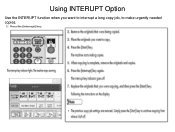Ricoh Aficio MP C5000 Support Question
Find answers below for this question about Ricoh Aficio MP C5000.Need a Ricoh Aficio MP C5000 manual? We have 3 online manuals for this item!
Question posted by suprLui on May 6th, 2014
How Do I Send A Long Distance Fax From The Aficio Mp C5000
The person who posted this question about this Ricoh product did not include a detailed explanation. Please use the "Request More Information" button to the right if more details would help you to answer this question.
Current Answers
Answer #1: Posted by freginold on May 9th, 2014 6:58 AM
Hi, sending a long-distance fax from the copier is just like making a long-distance call from a phone in the same system. You will have to dial the same prefix (often, this is a "1"). So if you would dial 1-800-xxx-xxxx to make a long-distance call, you would dial the same thing on the fax machine.
Related Ricoh Aficio MP C5000 Manual Pages
Similar Questions
Can We Do Long Distance Fax Using Ricoh Aficio Mp 4000 On Phone
(Posted by khaalro 10 years ago)
How To Send Email From Ricoh Aficio Mp C5000 Scan
(Posted by keflipping 10 years ago)
How To Print Ricoh Aficio Mp C5000 Configuration Page
(Posted by ralneSik 10 years ago)
How To Turn On Finishing Tray On The Ricoh Aficio Mp C5000
(Posted by mavjo 10 years ago)