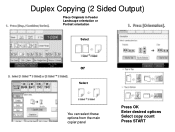Ricoh Aficio MP C5000 Support Question
Find answers below for this question about Ricoh Aficio MP C5000.Need a Ricoh Aficio MP C5000 manual? We have 3 online manuals for this item!
Question posted by glarrMARY on November 18th, 2013
How To Scan 2 Sided Ricoh Aficio Mp 6001
The person who posted this question about this Ricoh product did not include a detailed explanation. Please use the "Request More Information" button to the right if more details would help you to answer this question.
Current Answers
Answer #1: Posted by freginold on January 4th, 2014 7:12 PM
Hi, the option to select double-sided for scanning is on the left side of the screen, I think under either Scan Settings or Original Settings.
Related Ricoh Aficio MP C5000 Manual Pages
Similar Questions
How Do You Setup Scanning On Ricoh Aficio Mp C5000
(Posted by coltvgon 10 years ago)
How To Enter Name And Email Address For Quick Scan Into Ricoh Aficio Mp
(Posted by cejaHu 10 years ago)
How To Setup Scanning On Ricoh Aficio Mp C6501.
(Posted by csckoli93 10 years ago)