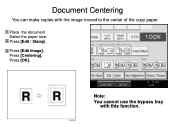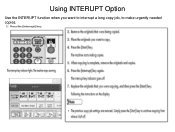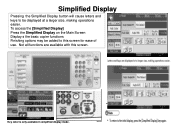Ricoh Aficio MP C5000 Support Question
Find answers below for this question about Ricoh Aficio MP C5000.Need a Ricoh Aficio MP C5000 manual? We have 3 online manuals for this item!
Question posted by kzurlov on May 22nd, 2014
Ricoh Aficio Mp 5000 How To Make A Folder
The person who posted this question about this Ricoh product did not include a detailed explanation. Please use the "Request More Information" button to the right if more details would help you to answer this question.
Current Answers
Answer #1: Posted by freginold on July 8th, 2014 10:50 AM
Hi, how you will create and share a folder on your computer depends on which operating system you are using (Windows XP, Windows Server 2012, Mac OS X 10.8, etc.). Basically you will need to first create a folder to scan to, and then share it and give at least one user account permission to read and write to that folder. This article will show you how to do that in Windows XP, which is a similar process to many other versions of Windows:
- How to create a shared folder in Windows XP
Once you have set up the folder, this article will guide you through linking to the folder from your MFP:
- How to link to a network share folder from a Ricoh Aficio MP series copier
- How to create a shared folder in Windows XP
Once you have set up the folder, this article will guide you through linking to the folder from your MFP:
- How to link to a network share folder from a Ricoh Aficio MP series copier
Related Ricoh Aficio MP C5000 Manual Pages
Similar Questions
How To Program Users To My Aficio Mp 5000
how do i put user pass codes on the copy machine.
how do i put user pass codes on the copy machine.
(Posted by Gonzalezm 9 years ago)
Can You Print Envelopes On A Ricoh Aficio Mp 5000 Copier
(Posted by Alexxpa 9 years ago)
How To Print Ip Address For Ricoh Aficio Mp 5000
(Posted by terrLisa 10 years ago)