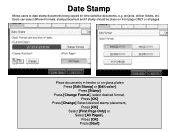Ricoh Aficio MP C5000 Support Question
Find answers below for this question about Ricoh Aficio MP C5000.Need a Ricoh Aficio MP C5000 manual? We have 3 online manuals for this item!
Question posted by Henmimos on August 30th, 2014
How To Change A Waste Toner Bottle In An Mp6001
The person who posted this question about this Ricoh product did not include a detailed explanation. Please use the "Request More Information" button to the right if more details would help you to answer this question.
Current Answers
Answer #1: Posted by freginold on May 21st, 2020 12:53 PM
Instructions for emptying the waste toner on an MP 6001 can be found here:
https://tech-in-check.blogspot.com/2015/02/how-to-empty-waste-toner-bottle-on.html
https://tech-in-check.blogspot.com/2015/02/how-to-empty-waste-toner-bottle-on.html
Related Ricoh Aficio MP C5000 Manual Pages
Similar Questions
How To Change Waste Toner Bottle On A Ricoh Color Mp C2050
(Posted by guceat 9 years ago)
How To Change Waste Toner Bottle In Ricoh Aficio C5000
(Posted by sandrkei 10 years ago)
Ricoh C5000 (how To To Change Waste Toner Bottle)?
(Posted by Samlon 10 years ago)
How To Change Waste Toner Bottle On Ricoh Mp C2551
(Posted by LySpac 10 years ago)