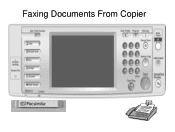Ricoh Aficio MP C5000 Support Question
Find answers below for this question about Ricoh Aficio MP C5000.Need a Ricoh Aficio MP C5000 manual? We have 3 online manuals for this item!
Question posted by wwpmeh on October 6th, 2013
How Do I Get A Aficio Mp 2851 Fax Transmission Report
The person who posted this question about this Ricoh product did not include a detailed explanation. Please use the "Request More Information" button to the right if more details would help you to answer this question.
Current Answers
Answer #1: Posted by freginold on December 10th, 2013 5:06 PM
Hi, to enable the fax transmission report, follow the instructions in this article:
- How to enable the fax confirmation page for a Ricoh Aficio MP series copier
- How to enable the fax confirmation page for a Ricoh Aficio MP series copier
Related Ricoh Aficio MP C5000 Manual Pages
Similar Questions
Ricoh C6501 How To Set To Print Fax Sent Report
(Posted by martrhogg1 10 years ago)
Ricoh Aficio Mp 7001 How To Turn Off Fax Transmission Report
(Posted by smidithi 10 years ago)
Fax Transmission Reports
i would like the transmission report to only print when fax has FAILED. how do i turn off the succes...
i would like the transmission report to only print when fax has FAILED. how do i turn off the succes...
(Posted by ellieliberty 12 years ago)
Ricoh Aficio Mp 2851
HOW DO I STOP THE FAX CONFIRMATION ON A RICOH AFICIO MP 2851? Thanks
HOW DO I STOP THE FAX CONFIRMATION ON A RICOH AFICIO MP 2851? Thanks
(Posted by luisboyd 12 years ago)
How Do You Program Fax Numbers On The Touch Screen On The Ricoh Aficio Mp 2851
how do you program fax numbers on the touch screen on the Ricoh Aficio MP 2851
how do you program fax numbers on the touch screen on the Ricoh Aficio MP 2851
(Posted by perishshaffer 12 years ago)