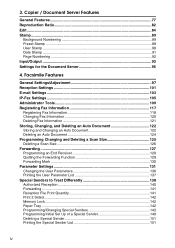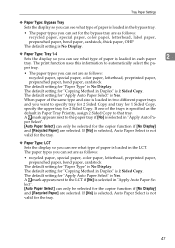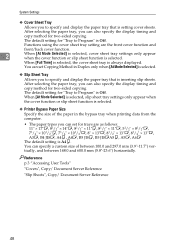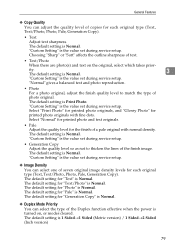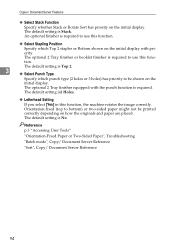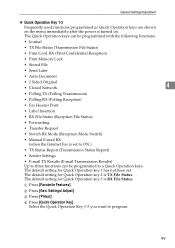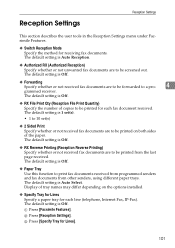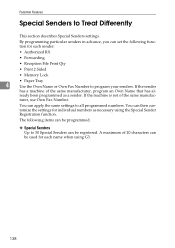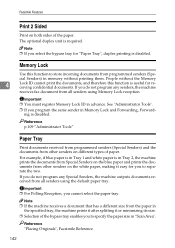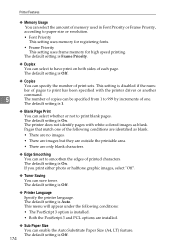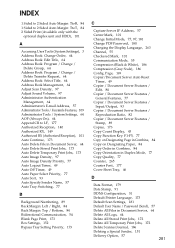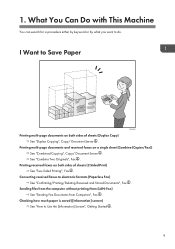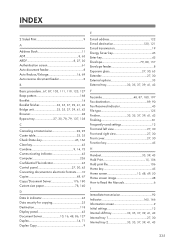Ricoh Aficio MP C4502 Support Question
Find answers below for this question about Ricoh Aficio MP C4502.Need a Ricoh Aficio MP C4502 manual? We have 2 online manuals for this item!
Question posted by tcouvion on November 5th, 2012
Two Sided Printing
How do I turn off two sided printing?
Current Answers
Answer #1: Posted by freginold on November 5th, 2012 7:24 PM
Hi, to turn off two-sided printing go into your print driver and under either the General or Paper tab, find the option for Duplex and set it to Off.
Related Ricoh Aficio MP C4502 Manual Pages
Similar Questions
How To Turn Off Both Side Printing Ricoh C4502
(Posted by dejespran 9 years ago)
Does Ricoh Aficio Mp C2800 Support Two Sided Printing
(Posted by uswbec 10 years ago)
How Do I Turn Off Two Sided Printing On Ricoh Aficio Mpc4502
(Posted by evLGWas 10 years ago)