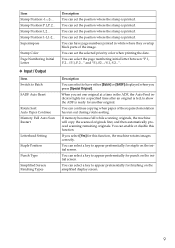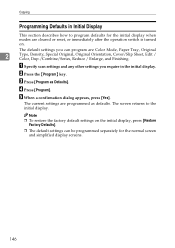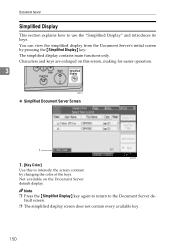Ricoh Aficio MP C4500 Support Question
Find answers below for this question about Ricoh Aficio MP C4500.Need a Ricoh Aficio MP C4500 manual? We have 8 online manuals for this item!
Question posted by cdevary on April 30th, 2015
What Does The Lit Up Down Arrow Mean On The Far Left Side Of The Display Screen?
There is a red lit up down arrow on the far left side of the display screen with a half circle symbol underneath of it. What does this mean?
Current Answers
Answer #1: Posted by freginold on May 1st, 2015 3:03 AM
Hello, I think from how you are describing it you are referring to the "add staples" icon. That icon means the machine is currently out of staples. See the list on page 3 of the troubleshooting guide to make sure we're talking about the same icon.
Related Ricoh Aficio MP C4500 Manual Pages
Similar Questions
Ricoh Aficio 4500 Touch Screen Is Not Working At All How To Troubleshoot This?
(Posted by cpnclDarlen 9 years ago)
How To Fix Ricoh Aficio 6500 Blank Display Screen?
(Posted by Yashthinge 10 years ago)
'independent-supplier Toner Cartridge Is Set' Message Show On Screen.
i hv facing this problem for few m/c. after changing new toner for black, it show 'independent-suppl...
i hv facing this problem for few m/c. after changing new toner for black, it show 'independent-suppl...
(Posted by alexfaa40 12 years ago)