Ricoh Aficio MP 6500 S/P Support Question
Find answers below for this question about Ricoh Aficio MP 6500 S/P.Need a Ricoh Aficio MP 6500 S/P manual? We have 9 online manuals for this item!
Question posted by Yashthinge on April 17th, 2014
How To Fix Ricoh Aficio 6500 Blank Display Screen?
The person who posted this question about this Ricoh product did not include a detailed explanation. Please use the "Request More Information" button to the right if more details would help you to answer this question.
Current Answers
There are currently no answers that have been posted for this question.
Be the first to post an answer! Remember that you can earn up to 1,100 points for every answer you submit. The better the quality of your answer, the better chance it has to be accepted.
Be the first to post an answer! Remember that you can earn up to 1,100 points for every answer you submit. The better the quality of your answer, the better chance it has to be accepted.
Related Ricoh Aficio MP 6500 S/P Manual Pages
Copy/Document Server Reference - Page 2
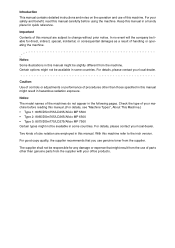
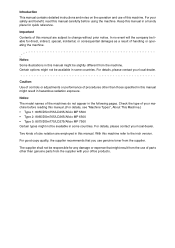
... than those specified in this manual. (For details, see "Machine Types", About This Machine.) • Type 1: 8055/DSm755/LD255/Aficio MP 5500 • Type 2: 8065/DSm765/LD265/Aficio MP 6500 • Type 3: 8075/DSm775/LD275/Aficio MP 7500 Certain types might not be available in hazardous radiation exposure. For your machine before using the machine. Certain options...
Copy/Document Server Reference - Page 15
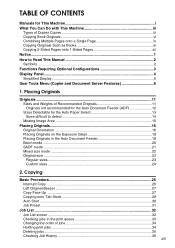
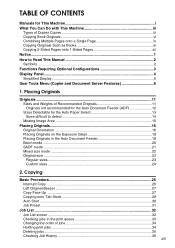
...Up ...27 Copying onto Tab Stock 28 Auto Start ...30 Job Preset ...31
Job List ...32 Job List screen ...32 Checking jobs in the Auto Document Feeder 18 Batch mode ...20 SADF mode...21 Mixed size mode ...difficult to Read This Manual 2 Symbols ...2 Functions Requiring Optional Configurations 3 Display Panel...4 Simplified Display...5 User Tools Menu (Copier and Document Server Features 6
1.
Copy/Document Server Reference - Page 17
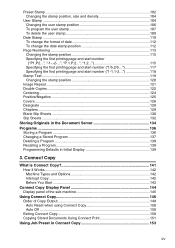
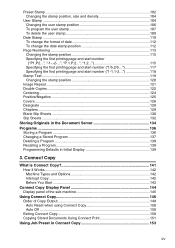
... Types and Options 142 Interrupt Copy...142 Before You Start 143
Connect Copy Display Panel 144 Display panel of the sub-machine 145
Using Connect Copy 146 Order of date ...Repeat...121 Double Copies...122 Centering...124 Positive/Negative 125 Covers ...126 Designate ...128 Chapters...129 Blank Slip Sheets 130 Slip Sheets ...132 Storing Originals in the Document Server 134 Programs ...136 ...
Copy/Document Server Reference - Page 22
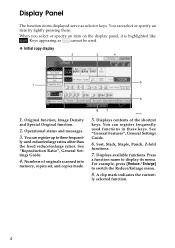
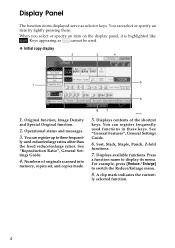
... is highlighted like
. Keys appearing as selector keys. Numbers of the shortcut
keys. Displays available functions. Operational status and messages.
3. ly used reduce/enlarge ratios other than the fixed reduce/enlarge ratios. See "Reproduction Ratio", General Settings Guide.
4.
Displays contents of originals scanned into
memory, copies set, and copies made. For example, press...
Copy/Document Server Reference - Page 23
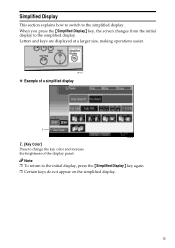
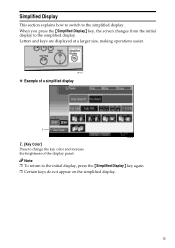
ANP057S
❖ Example of the display panel. When you press the {Simplified Display} key, the screen changes from the initial display to change the key color and increase the brightness of a simplified display
ANP079S
1. [Key Color]
Press to the simplified display.
Note ❒ To return to the simplified display. Letters and keys are displayed at a larger size, making operations...
Copy/Document Server Reference - Page 24
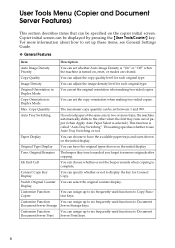
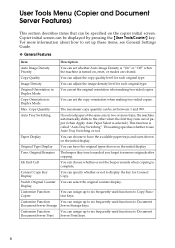
...screen can set the original orientation when making two-sided copies. Image Density
You can select the original counter display. Copy Orientation in Duplex Mode
You can be set whether Auto Image Density is "On" or "Off" when the machine is turned on the initial display...types shown on , reset, or modes are cleared.
Display
Customize Function: Copier
You can set up to six...
Copy/Document Server Reference - Page 25
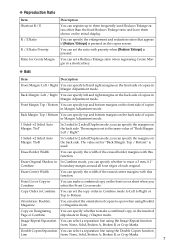
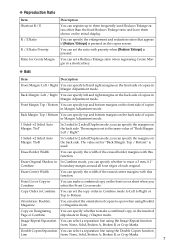
...Back Margin: Top / Bottom" is used Reduce/Enlarge ratios other than the fixed Reduce/Enlarge ratio and have them shown on the back side.
Erase Border ...
You can specify left and right margins on the copier screen.
Front Margin: Top / Bottom You can specify top and... in Combine
You can specify the margins on the initial display.
You can make a combined copy on the front cover...
Copy/Document Server Reference - Page 27
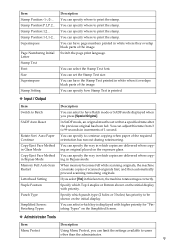
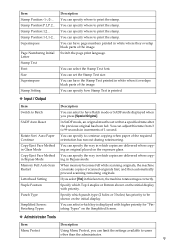
... which punch type (2 holes or 3 holes) has priority to have Batch mode or SADF mode displayed when you select [Yes] in Bypass Mode Memory Full Auto Scan Restart
Letterhead Setting Staple Position
Punch Type
Simplified Screen: Finishing Types
Description
You can set within a specified time after the previous original has been fed...
Copy/Document Server Reference - Page 43
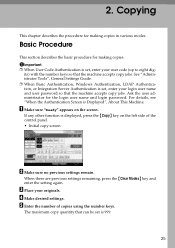
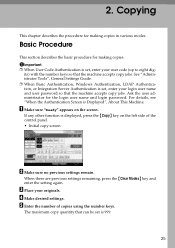
... Procedure
This section describes the basic procedure for the login user name and login password. Important
❒ When User Code Authentication is displayed, press the {Copy} key on the screen.
2. If any other function is set , enter your originals.
The maximum copy quantity that the machine accepts copy jobs.
Ask the user...
Copy/Document Server Reference - Page 44
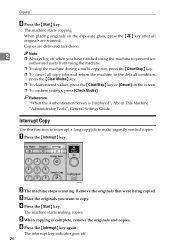
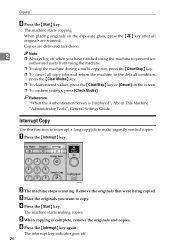
... that were being copied. D Press the {Start} key.
Reference "When the Authentication Screen is complete, remove the originals and copies. ANP067S
B The machine stops scanning. C ... are delivered face down.
2
Note ❒ Always log off . 26 E When copying is Displayed", About This Machine "Administrator Tools", General Settings Guide
Interrupt Copy
Use this function to interrupt a ...
Copy/Document Server Reference - Page 49
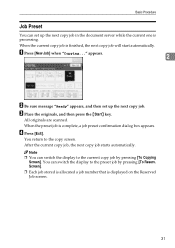
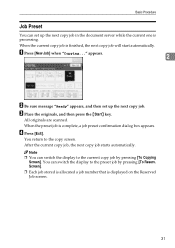
...confirmation dialog box appears. Basic Procedure
Job Preset
You can switch the display to the preset job by pressing [To Copying
Screen]. C Place the originals, and then press the {Start} key... Job] when "Copying..." All originals are scanned.
Note ❒ You can switch the display to the copy screen.
You return to the current copy job by pressing [To Reserv.
appears.
2
B ...
Facsimile Reference - Page 251
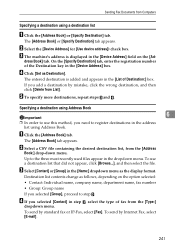
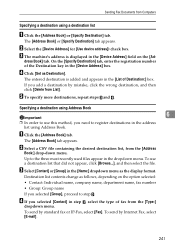
...that did not appear, click [Browse...], and then select the file.
D Click [Set as the display format.
D If you add a destination by mistake, click the wrong destination, and then click [... is added and appears in the [List of Destination:] box. The entered destination is displayed in the [Device Address] field on the option selected: • Contact: Individual name, company name, ...
PostScript Supplement - Page 25
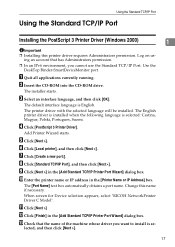
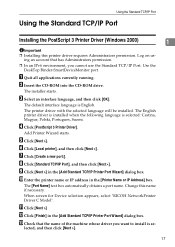
... the selected language will be installed. D Click [PostScript 3 Printer Driver]. K Click [Next >] L Click [Finish] in the [Printer Name or IP Address] box. When screen for Device selection appears, select "RICOH NetworkPrinter Driver C Model". G Click [Create a new port:]. lected, and then click [Next >].
17 M Check that has Administrators permission.
❒ In an IPv6 environment...
PostScript Supplement - Page 27
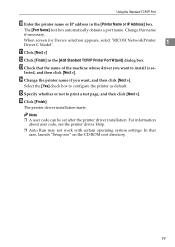
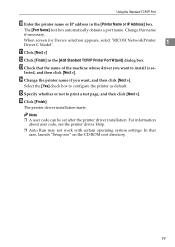
... code, see the printer driver Help.
❒ Auto Run may not work with certain operating system settings.
The printer driver installation starts. When screen for Device selection appears, select "RICOH NetworkPrinter Driver C Model".
1
K Click [Next >]
L Click [Finish] in the [Printer Name or IP Address] box. lected, and then click [Next >].
P Click [Finish]. Change...
Printer Reference - Page 92
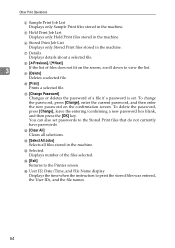
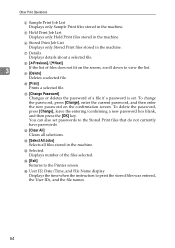
... the machine. N Selected: Displays number of files does not fit on the confirmation screen.
P User ID, Date/Time, and File Name display Displays the time when the instruction to the Printer screen.
J [Print] Prints a...box blank, and then press the [OK] key. To change the password, press [Change], enter the current password, and then enter the new password on the screen, scroll...
Scanner Reference - Page 81
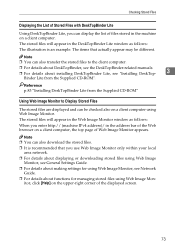
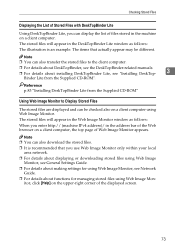
...files using Web Image Monitor.
Note
❒ You can be different.
Checking Stored Files
Displaying the List of Stored Files with DeskTopBinder Lite
Using DeskTopBinder Lite, you enter http:// (... Web Image Monitor appears. itor, click [Help] on the upper-right corner of the displayed screen.
73
The stored files will appear in the DeskTopBinder Lite window as follows: When you ...
Scanner Reference - Page 130
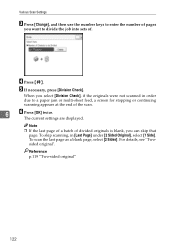
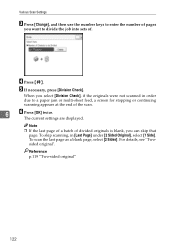
The current settings are displayed. To scan the last page as a blank page, select [2 Sides]. E If necessary, press [Division Check].
Reference p.119 "Two-sided ... and then use the number keys to enter the number of pages
you want to a paper jam or multi-sheet feed, a screen for stopping or continuing scanning appears at the end of the scan.
6
F Press [OK] twice. D Press {q}. Note
❒...
General Settings Guide - Page 59
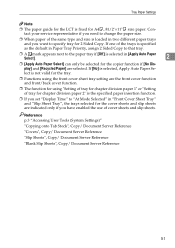
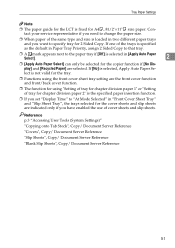
... "Slip Sheets", Copy/ Document Server Reference "Blank Slip Sheets", Copy/ Document Server Reference
51 Contact...Display Time" to "At Mode Selected" in Paper Tray Priority, assign 2 Sided Copy to that tray.
❒ A mark appears next to specify tray for 2 Sided Copy. If one of the same type and size is loaded in two different paper trays and you want to the paper tray if [Off] is fixed...
General Settings Guide - Page 132
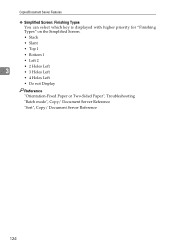
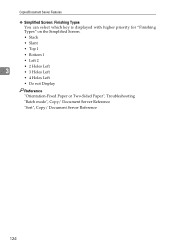
... Types You can select which key is displayed with higher priority for "Finishing Types" on the Simplified Screen.
• Stack
• Slant
• Top 1
• Bottom 1
• Left 2
• 2 Holes Left
3
• 3 Holes Left
• 4 Holes Left
• Do not Display
Reference "Orientation-Fixed Paper or Two-Sided Paper", Troubleshooting "Batch mode", Copy/ Document...
General Settings Guide - Page 150
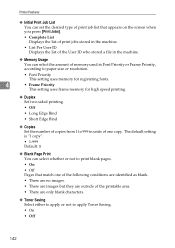
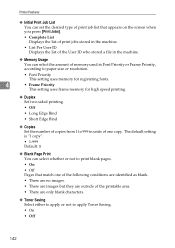
... job list that appears on the screen when you press [Print Jobs].
• Complete List Displays the list of print jobs stored in the machine.
• List Per User ID Displays the list of the User ID ...that match one copy. The default setting is "1 copy".
• 1-999 Default: 1
❖ Blank Page Print You can select the amount of memory used in Font Priority or Frame Priority, according to...
Similar Questions
What Does The Lit Up Down Arrow Mean On The Far Left Side Of The Display Screen?
There is a red lit up down arrow on the far left side of the display screen with a half circle symbo...
There is a red lit up down arrow on the far left side of the display screen with a half circle symbo...
(Posted by cdevary 8 years ago)
Staples For Mp 6500
What Kind Of Staples Does The Ricoh *alicio* Mp6500 Use?
What Kind Of Staples Does The Ricoh *alicio* Mp6500 Use?
(Posted by sphinxf4i 9 years ago)
How To Fix Aficio Printer From Saying Screen Locked
(Posted by Smokst 9 years ago)
How To Reset The Web Counter In Ricoh Aficio 7001
(Posted by rodbroka 9 years ago)

