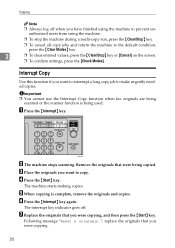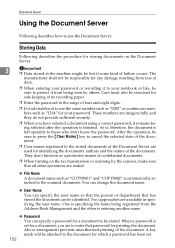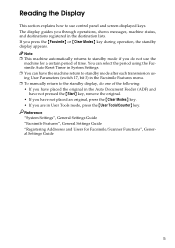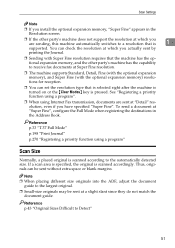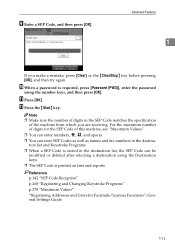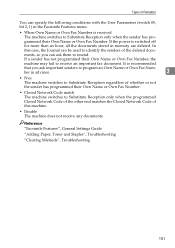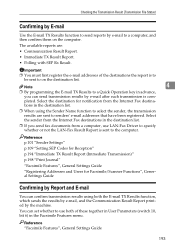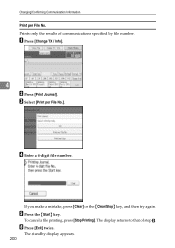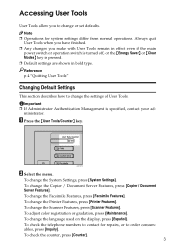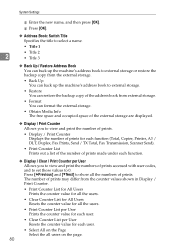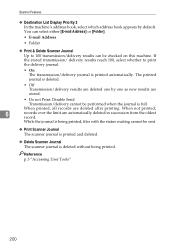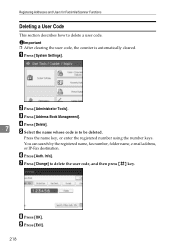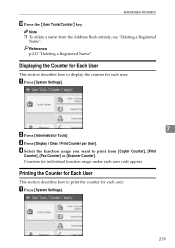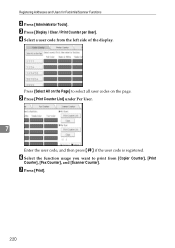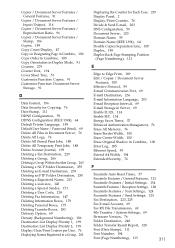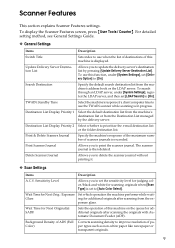Ricoh Aficio MP C4500 Support Question
Find answers below for this question about Ricoh Aficio MP C4500.Need a Ricoh Aficio MP C4500 manual? We have 8 online manuals for this item!
Question posted by sumtejay on April 26th, 2014
How To Clear Scanner Journal Ricoh
The person who posted this question about this Ricoh product did not include a detailed explanation. Please use the "Request More Information" button to the right if more details would help you to answer this question.
Current Answers
Answer #1: Posted by freginold on June 30th, 2014 1:25 PM
To delete the scanner journal, go to User Tools/Counter > Scanner Features > Delete Scanner Journal. When asked to confirm your choice, select OK or Yes.
Related Ricoh Aficio MP C4500 Manual Pages
Similar Questions
How To Clear Scanner Journal On Ricoh Mp C2050 Via Web Admin Tools
(Posted by mralex 7 years ago)
Ricoh Aficio Mp C3500 How To Clear Scanner Journal
(Posted by JLaGIOKO 10 years ago)
How To Clear The Scanner Journal In Ricoh Aficio Mp C4500 Pcl Printer
(Posted by oldmayan 10 years ago)