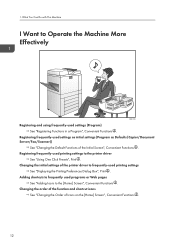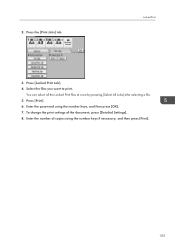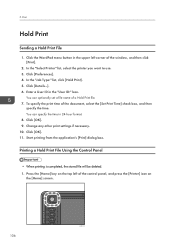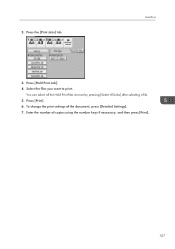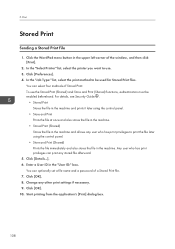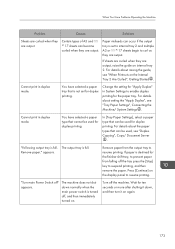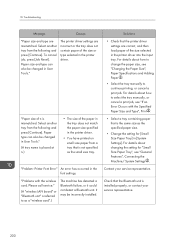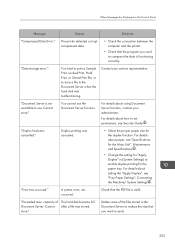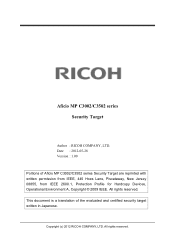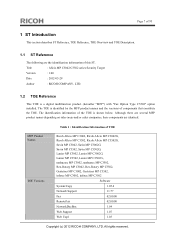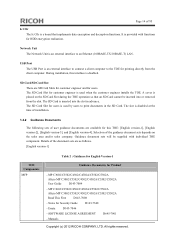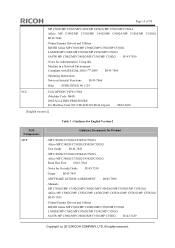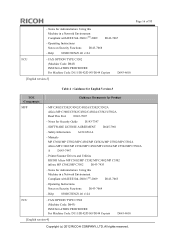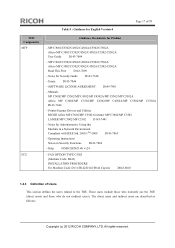Ricoh Aficio MP C3502 Support Question
Find answers below for this question about Ricoh Aficio MP C3502.Need a Ricoh Aficio MP C3502 manual? We have 2 online manuals for this item!
Question posted by jyatmsobe on December 24th, 2013
Instructions On How To Change Print Settings On Aficio Mp C3502
The person who posted this question about this Ricoh product did not include a detailed explanation. Please use the "Request More Information" button to the right if more details would help you to answer this question.
Current Answers
Answer #1: Posted by freginold on February 14th, 2014 6:31 PM
Hi, depending on which settings you want to change, you may be able to find them in User Tools/Counter > Printer Features. Other settings can be changed through your computer, by editing the print driver's configuration. The way to do this will depend on what type of computer you have.
Related Ricoh Aficio MP C3502 Manual Pages
Similar Questions
How To Set Scanned Email Sender On Ricoh Aficio Mp C3502
(Posted by lreaschel 9 years ago)
How Configure Email Settings On Aficio Mp C3502
(Posted by SusanMasiat 10 years ago)
How To Print Ricoh Aficio Mp C5000 Configuration Page
(Posted by ralneSik 10 years ago)
How To Set Up Booklet Printing On Aficio Mp C6501
(Posted by darjpripi 10 years ago)