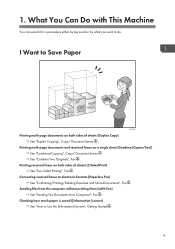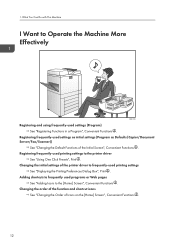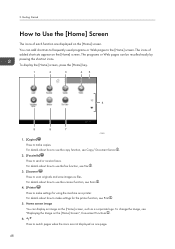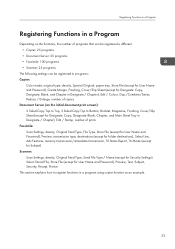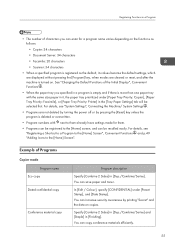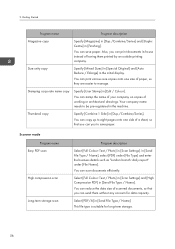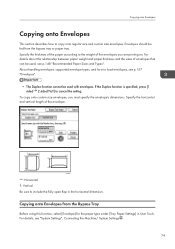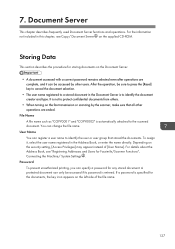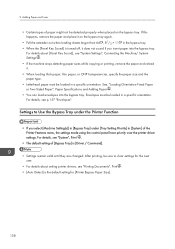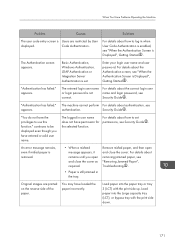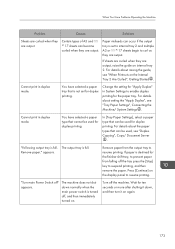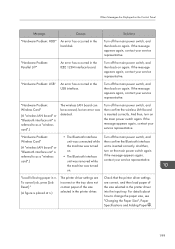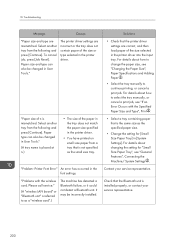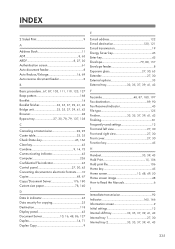Ricoh Aficio MP C3502 Support Question
Find answers below for this question about Ricoh Aficio MP C3502.Need a Ricoh Aficio MP C3502 manual? We have 2 online manuals for this item!
Question posted by phickey on December 3rd, 2012
How Do I Disable 2 Sided Printing? The Manual Says Its Under 'basic Settings'
How do i disable 2 sided printing? The manual says its under "Basic Settings" but i don't see it there. i know you can select 1 sided at the printer but i'd like 1 sided to be the default.
Current Answers
Related Ricoh Aficio MP C3502 Manual Pages
Similar Questions
Ricoh Mp C3502 How To Change Settings To Single Side Print
(Posted by daddyjessr 9 years ago)
How To Turn Off Double Sided Printing On Ricoh Aficio Mp C3502
(Posted by cask 10 years ago)
We Print A Lot Of Blank Pages,can Paper Be Reused In Printer?
(Posted by terriculleton 11 years ago)