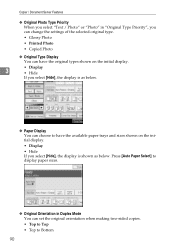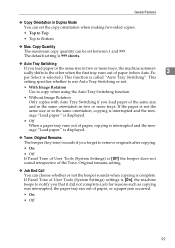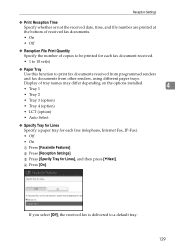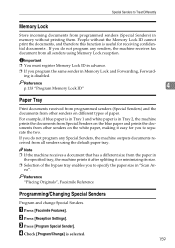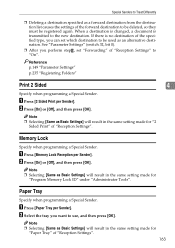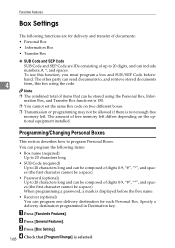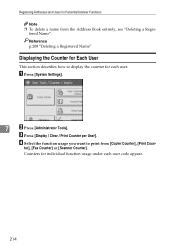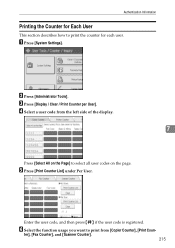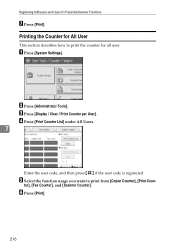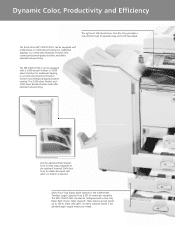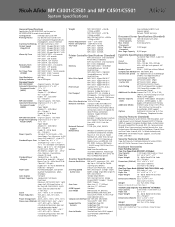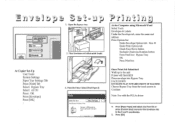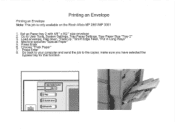Ricoh Aficio MP C3001 Support Question
Find answers below for this question about Ricoh Aficio MP C3001.Need a Ricoh Aficio MP C3001 manual? We have 4 online manuals for this item!
Question posted by ryouds on August 30th, 2016
Ricoh Mpc3001 Aficio. Beeps And Have To Press Continue To Actually Print.
One of my users is printing to a Ricoh MPC3001 Aficio. There is special paper in tray 1 so he is printing to tray 2. We sends the document to print. He goes to retrieve the print, which is a ways away from his desk. When he gets to the printer, he is told that the printer beeped, but nothing came out. On the printer I think it says something about type mismatch on the display for tray1, and shows the available trays and we select tray 1 and it prints. We want to get rid of the beep and what the document to print without pressing continue on the printer.
Current Answers
Answer #1: Posted by freginold on August 30th, 2016 4:10 PM
Hello, that beep and mismatch error is because the paper type that the machine sees and the paper type in his print driver settings don't match up. On his computer, go into the print driver settings and see what the settings for that tray are -- size, orientation, type of paper, etc. -- and make sure they match up with the settings on the copier, under User Tools > System Settings > Tray Paper Settings. Once the settings on the copier and at the computer are the same, you won't get that error any more.
Answer #2: Posted by Troubleshooter101 on August 30th, 2016 10:33 AM
you need to check the product manual and the operating guide for this printer
http://support.ricoh.com/bb_v1oi/pub_e/oi/0001029/0001029550/VB2627654/B2627654.pdf
Thanks
Please respond to my effort to provide you with the best possible solution by using the "Acceptable Solution" and/or the "Helpful" buttons when the answer has proven to be helpful. Please feel free to submit further info for your question, if a solution was not provided. I appreciate the opportunity to serve you!
Troublshooter101
Related Ricoh Aficio MP C3001 Manual Pages
Similar Questions
How Does Auto Select Work For The Paper Trays, How Does The Printer Choose Which
On o Ricoh 5503, how does the printer choose which tray to take the paper from when Auto select and ...
On o Ricoh 5503, how does the printer choose which tray to take the paper from when Auto select and ...
(Posted by Anonymous-130588 10 years ago)
Ricoh Aficio Mp C4501 Will Not Print To Bypass
(Posted by leviehim 10 years ago)
How Do I Program The Ricoh Aficio Mp C3001 To Alway Print Color.
(Posted by tcrudo 11 years ago)
Hello, I Have A Message On The Printer It Says 'bypass Tray, Paper Empty'
I only want to use the main paper tray for all the printing and copying I need to do, how do I get t...
I only want to use the main paper tray for all the printing and copying I need to do, how do I get t...
(Posted by clemsfoldhouse 11 years ago)