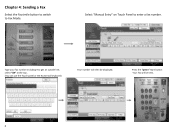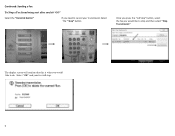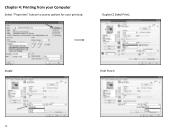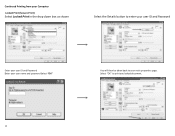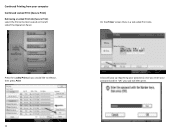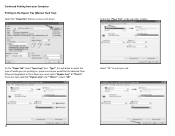Ricoh Aficio MP C2551 Support Question
Find answers below for this question about Ricoh Aficio MP C2551.Need a Ricoh Aficio MP C2551 manual? We have 1 online manual for this item!
Question posted by gigi02bryan06adrian08 on August 10th, 2011
Remove Print Fax Confirmation
How do I remove that option
Current Answers
Related Ricoh Aficio MP C2551 Manual Pages
Similar Questions
How To Print Fax Confirmation On Aficio Mp 4001
(Posted by nasJOEDY 9 years ago)
How To Print Fax Confirmation Page Ricoh Aficio Mp 5001
(Posted by chamar 10 years ago)
Ricoh Mp C2551s Print Cartridge
How long can i keep Ricoh MP C2551S print cartridge? I am planning to buy the cartridges in bulk.
How long can i keep Ricoh MP C2551S print cartridge? I am planning to buy the cartridges in bulk.
(Posted by avikashl6 12 years ago)