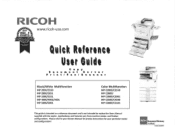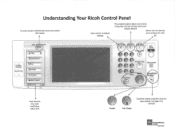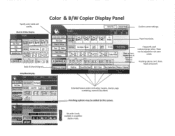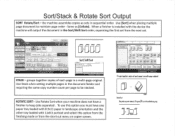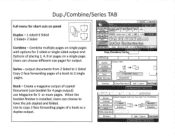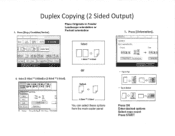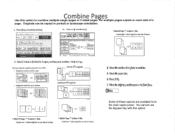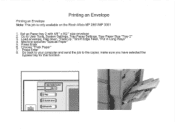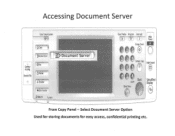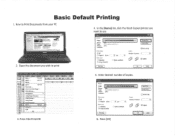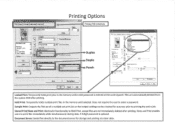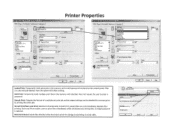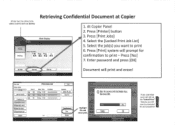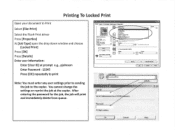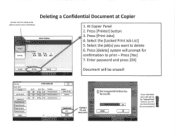Ricoh Aficio MP C2550 Support Question
Find answers below for this question about Ricoh Aficio MP C2550.Need a Ricoh Aficio MP C2550 manual? We have 1 online manual for this item!
Question posted by aashman on May 31st, 2012
How Do We Turn Off The Panel Sounds On The Ricoh Mp 2550?
How do we turn off the panel sounds on the Ricoh MP 2550?
Current Answers
Answer #1: Posted by freginold on May 31st, 2012 5:23 PM
Hi, you can turn the panel sounds off in User Tools. Press the User Tools/Counter button, then select System Settings. The option for sounds is under the first tab.
Related Ricoh Aficio MP C2550 Manual Pages
Similar Questions
Failing To Scan To Folder On Mp 2550 Using Windows 8
failing to scan to folder on MP 2550 using windows 8
failing to scan to folder on MP 2550 using windows 8
(Posted by thonde 10 years ago)
How Can I Setup Scanning From My Ricoh Aficio Mp 2550 To My Desktop Via Usb?
How can I setup scanning from my Ricoh Aficio MP 2550 to my desktop via USB? Many Thanks
How can I setup scanning from my Ricoh Aficio MP 2550 to my desktop via USB? Many Thanks
(Posted by rajivkumar 11 years ago)